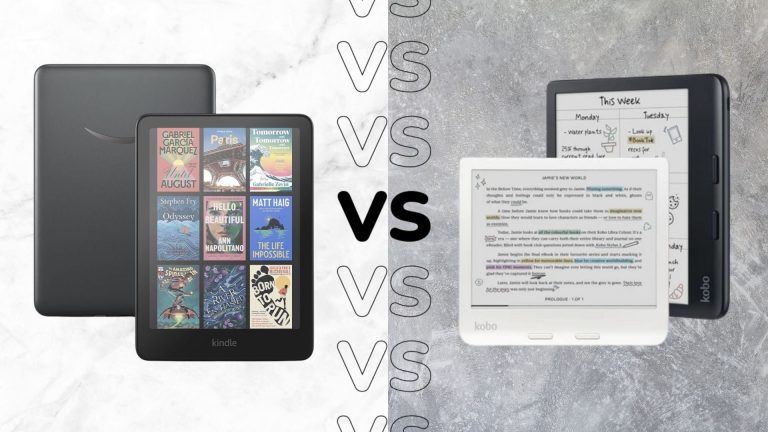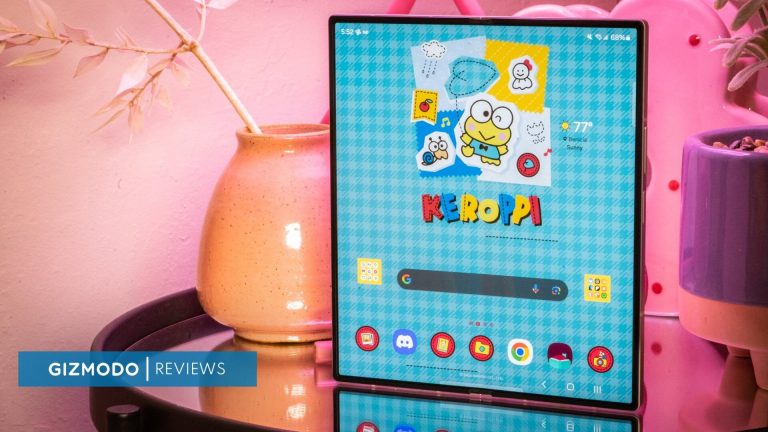HP Z40c G3 WUHD IPS USB-C Curved Monitor review

HP Z40c G3: 30-second review
The pure scale of the HP Z40c G3 WUHD IPS USB-C Curved Monitor is apparent as soon as the lid of the box is lifted, and even the assembly instructions highlight that the base should be fitted to the monitor prior to lifting and removal. Initial assembly is quick, with the stand clicking into position and the base screwing neatly into place before the monitor is lifted from the box and manoeuvred into its final position.
Due to the size of the curved screen and gloss finish, a position had to be found to limit reflections and glare from overhead lighting, windows, or anything else that could cause issues, an issue all monitors have but amplified here due to scale.
That aside, once the position was sorted and the monitor switched on, the HP Display Control and Device Bridge software solutions were installed before a DataColor SpyderX2 was used to calibrate the screen ready for use.
Having tested the best monitors, as a standard display, the additional real estate offered by HP Z40C is instantly beneficial. It enables you to quickly shift screens and content around the screen rather than needing to close down windows, and it’s a far neater solution than a dual monitor setup. What makes the use even more effective is the ability, through the HP Display control software, to snap windows to different areas of the screen. This effectively enables you to accurately layout all your windows at different sizes and positions, which is extremely useful if you’re switching between jobs.
While the Display Control is useful, the Device Bridge takes things a step further, enabling you to utilise one keyboard and mouse across two systems as long as they’re connected through USB Type-C. This system also enables two machines to be hooked up to the same display, and then through the OSD, you can select to split the screen to show the displays of the two different machines on the same display and to cross over the use of the keyboard and mouse, it’s like a switcher but more advanced.
After a while of using the monitor with a couple of machines, the actions through the OSD become more natural, and the benefits of using the monitor really help in terms of workflow. For general administration, Word documents, and office work, the monitor’s benefits are obvious, and a single-screen base takes up far less space than multiple monitors. However, when you switch over to photography, the monitor’s colour profile is limited to the P3 standard, and it only reaches 88% of the Adobe RGB scale. However, with several Gamut profiles, it is possible to switch between pre-calibrated options when needed quickly, including REC 709 for video.
For a monitor of such scale and with the features to match, there is little not to like about the HP Z40c G3. Screen quality is superb as long as you avoid reflections, and for most general use, office, gaming, graphics, and video work, this monitor absolutely nails it.
HP Z40c G3: Price and availability
- How much does it cost? £1439 / $1699
- When is it out? Available now
- Where can you get it? You can get it from the HP website
The HP Z40c G3 monitor is available for purchase directly from HP’s website and various authorized retailers. Prices typically range around $1,699, but may vary based on promotions and retailer pricing. The monitor includes a three-year limited warranty covering parts, labour, and on-site service. It is recommended to check HP’s official website or trusted retailers for the most up-to-date pricing and availability information.
HP Z40c G3: Specifications
| Model: | DT2 |
| Screen Resolution | WUHD (5120 x 2160) |
| Physical Dimensions | Minimum Dimensions (W x D x H): 94.74 x 14.195 x 44.71 cm |
| Weight | 14.3 kg |
| Software | Certified Collaboration Software: Zoom, Management Software: HP Display Center, HP Display Manager |
| Contrast Ratio | Static: 1000:1, Dynamic: 10000000:1 |
| Multimedia and Input Devices | Microphone: Yes (noise cancelling), Integrated Speakers: 2 x 5 W, Windows Hello Compatible: builtin webcam |
| Panel Technology | IPS |
| Aspect Ratio | 21:9 |
| Display Scan Frequency | Horizontal: 15-134 kHz, Vertical: 29-71 Hz |
HP Z40c G3: Design

The monitor’s scale and curved nature mean that every component needs solid materials and build to balance and support the weight. Thankfully, the all-metal base and mixture of plastic and metal used throughout the design give the monitor a high-quality look and feel.
However, anything of this size is going to need some careful manoeuvring, and HP has gone to lengths on the packaging, instructions and labelling to ensure that when the box containing the monitor arrives, you follow the procedure for removal. This makes what could be a tricky and weighty manoeuvre for the monitor into position into something that is actually quite easy, although a bit of muscle power or an additional pair of hands will make things easier.
The monitor extraction process starts with the screen remaining in the box and then involves clicking the stand into the back of the still-seated monitor and then bolting in the base. This all takes a couple of minutes, and then, when secure, the monitor can be lifted out and positioned on your chosen desk. As always, it’s worth having a good clear surface so you can easily attach the cables to the rear of the monitor, even more so here, with the scale of the monitor initially requiring as much space as you can give it. Once in place and it’s time to connect up, there’s a good selection of ports for HDMI and USB Type-C, as well as a Display port and, of course, the AC power, which is of the standard kettle lead type.
The power and volume-up/down buttons are under the right side of the monitor, and a control pad on the rear right of the monitor gives you access to the extensive OSD.
Once plugged in through USB Type-C, the monitor fires to life; if you go through HDMI, then an additional USB Type-B can then be fitted with a more standard Type-A to go into your computer for the data connection. Otherwise, everything can be connected through USB Type-C, which makes it easier. The data connection enables the connection abilities to the HP software, which is essential if you are to make the most of what this monitor has to offer and to access some of the more advanced features, such as monitor splitting and window alignment.
While there are obvious design differences between this large-scale curved monitor and a traditional flat example, there are other smaller design differences that are less apparent. Most notably, you can plug two machines or video sources into the same monitor and then split the screen so those sources display side by side.
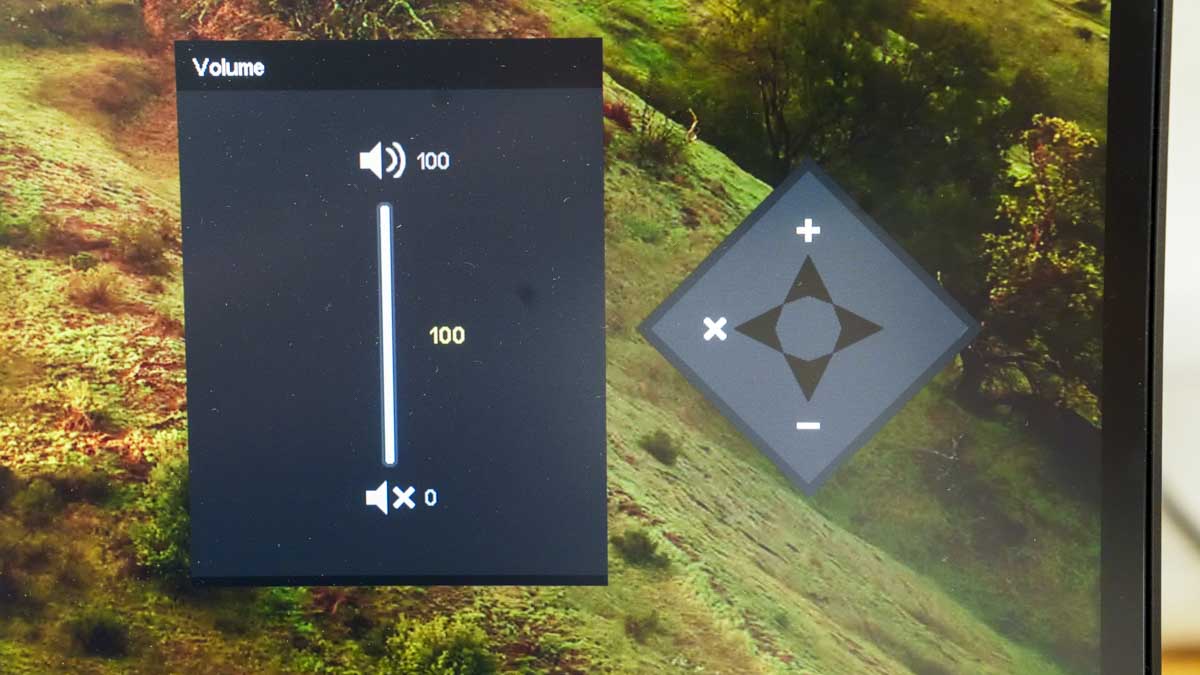
HP Z40c G3: Features
The HP Z40c G3 monitor boasts a range of features that make it ideal for professional environments, especially those requiring large amounts of screen space or connection to multiple machines. Firstly, the physical dimensions are impressive, with the ultra-wide 21:9 aspect ratio screen measuring 39.7″ and offering a maximum resolution of WUHD (5120 x 2160) on the IPS panel screen.
On arrival, the HP Z40c G3 comes with factory colour calibration, which achieves a Delta E of less than 2. This ensures that colour differences are virtually indistinguishable to the human eye and should provide incredibly accurate and true-to-life colours. This means that if you are a professional graphic designer, video editor, or another field where colour accuracy is important, you can start using the monitor without the need for calibration. In this test, we ran the SpyderX2 colour calibration on the monitor, and sure enough, the initial calibration was excellent.
Like many of the best business monitors, the large scale here makes it ideal for large video meetings, with plenty of space for everyone to appear on screen alongside presentations. As standard, the screen comes with Zoom certification that guarantees seamless integration with Zoom’s software. Keeping things neat and backing up that Zoom partnership, the monitor features a built-in Mic, speakers and a webcam that pops out of the top of the screen and offers Windows Hello compatibility and a discrete IR sensor for additional security. Through the OSD, you also have the option to customise the webcam and audio settings, which enables adjustments to brightness, exposure, and volume with simple sliders.
This monitor really comes into its own if you work with multiple devices. Using the HP Device Bridge 2.0 software enables you to control two devices with one keyboard and mouse and even copy, paste, drag, and drop files between them.
When it comes to sustainability, the Z40c G3 is made using 80% recycled plastics, and the packaging is 100% recyclable.
Another area that HP has invested in with this monitor is eye health. With the HP Eye Ease technology, this always-on low-blue light filter helps to reduce eye strain without impacting colour accuracy. Monitor position and adjustability are other important health factors, and here, the monitor enables adjustable tilt, height, and swivel settings.
Finally, the Z40c G3 offers extensive connectivity options, with most being positioned on the back; these include USB-C, HDMI, DisplayPort, and multiple USB-A ports, with two on the underside of the bottom of the monitor.

HP Z40c G3: Performance
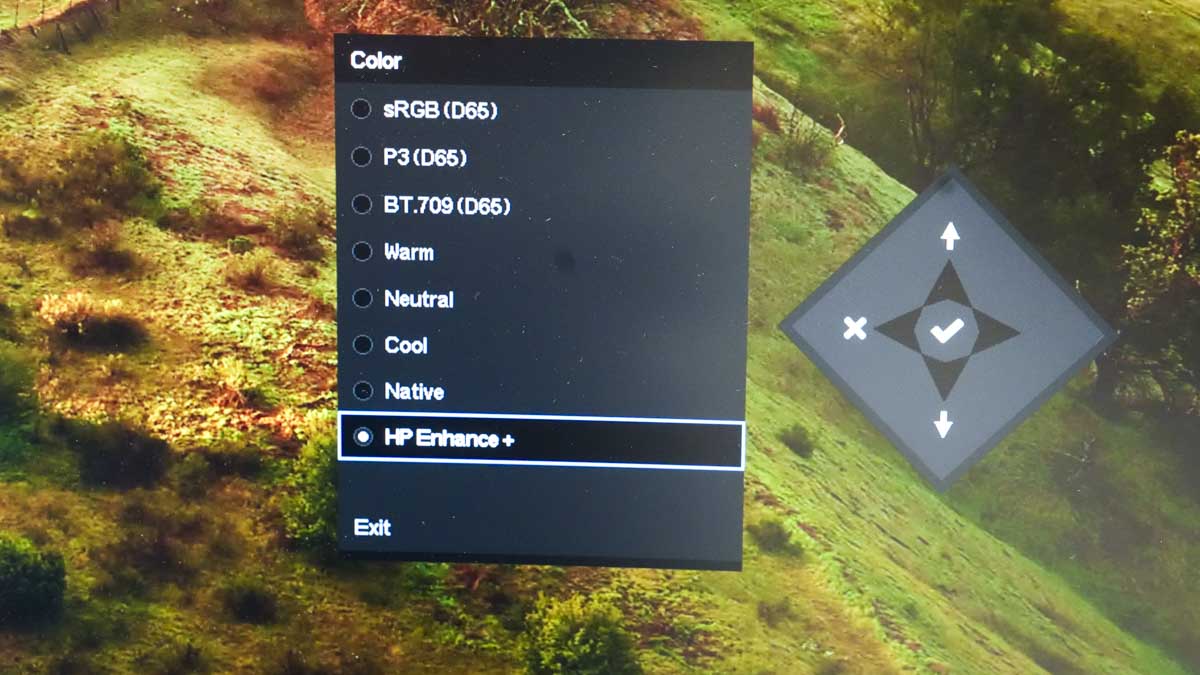
| Datacolor SpyderX2 | Row 0 – Cell 1 | Row 0 – Cell 2 |
| Row 1 – Cell 0 | Gamut | 5/5 |
| Row 2 – Cell 0 | Tone Response | 5/5 |
| Row 3 – Cell 0 | White point | 3/5 |
| Row 4 – Cell 0 | Contrast | 5/5 |
| Row 5 – Cell 0 | Luminance uniformity | 4.0 |
| Row 6 – Cell 0 | Colour UniformitY | 4.5 |
| Row 7 – Cell 0 | Colour Accuracy | 4.0 |
| Row 8 – Cell 0 | Overall rating | 4.5 |
The HP Z40c G3 is a versatile monitor that will suit a variety of settings, including an office environment. The large screen with plenty of real estate is ideal for laying out multiple documents, video conferencing, or working across two machines on one display.
During our benchmarks, the monitor demonstrated decent overall performance, with a gamut score of 5/5, showing that it covers the standard sRGB and P3 colour spaces exceptionally well. This makes it suitable for most office applications, such as Microsoft Word, Excel, and PowerPoint, where accurate colour reproduction is essential for creating visually appealing documents and presentations.
The tone response also scored a perfect 5/5, ensuring that the monitor delivers smooth gradients and detailed shadows. This is particularly beneficial for viewing complex spreadsheets and detailed charts in Excel, as well as for creating more graphically led PowerPoint presentations. The 21:9 aspect ratio and WUHD resolution provide a substantial amount of screen real estate, enabling you to multitask easily by having multiple windows open side by side. This wide-screen format is ideal for productivity, essentially reducing the need to switch between tabs and lessening the need to minimise windows.
The contrast ratio, rated at 5/5, ensures deep blacks and bright whites, enhancing the readability of text and clarity of images. The luminance uniformity score of 4.0 and colour uniformity score of 4.5 suggest that the display maintains consistent brightness and colour accuracy across the entire screen, which is crucial for prolonged use without causing eye strain. Again, eye health protection is further backed up with the HP Eye Ease technology.
While the white point score of 3/5 indicates that the monitor’s colour temperature might not be perfect out of the box for your location, it can still be calibrated to meet personal preferences. This score is based on the ambient light temperature compared to your monitor and is an important consideration if you’re working on colour-sensitive work. The built-in HP Eye Ease low blue light filter also helps reduce eye strain during extended periods of use, making this monitor a solid choice for office environments.
In a creative studio setting, the HP Z40c G3 offers mixed performance. Its large, curved display and high resolution make it one of the best monitors for photo editing and best monitors for video editing, benefitting from the expansive screen space. The ability to show and share content from two devices simultaneously using HP Device Bridge 2.0 is a huge boost to workflow and is almost worth the purchase just for this ability, enabling you to drag and drop files between a workstation and a laptop, for example.
However, the monitor’s colour accuracy, rated at 4.0, is OK for most design tasks, but it does have limitations. The fact that it only covers the sRGB and P3 colour gamuts, and not the wider AdobeRGB, can be a drawback for photographers and graphic designers who require precise colour matching for print work. However, for video editing, the inclusion of REC 709 as a preset does make things easy, ensuring that video projects are edited with a colour space commonly used in the industry.
The HP Z40c G3’s built-in features, such as the pop-up privacy webcam and integrated speakers, add to its appeal for a studio environment. They enable easy video conferencing and the ease of a laptop when it comes to making video calls with no need to search for where you’ve put the webcam, mic or speakers. The overall rating of 4.5 reflects its performance and versatility, although the limitations in colour gamut coverage should be considered depending on the specific needs of the creative professional.
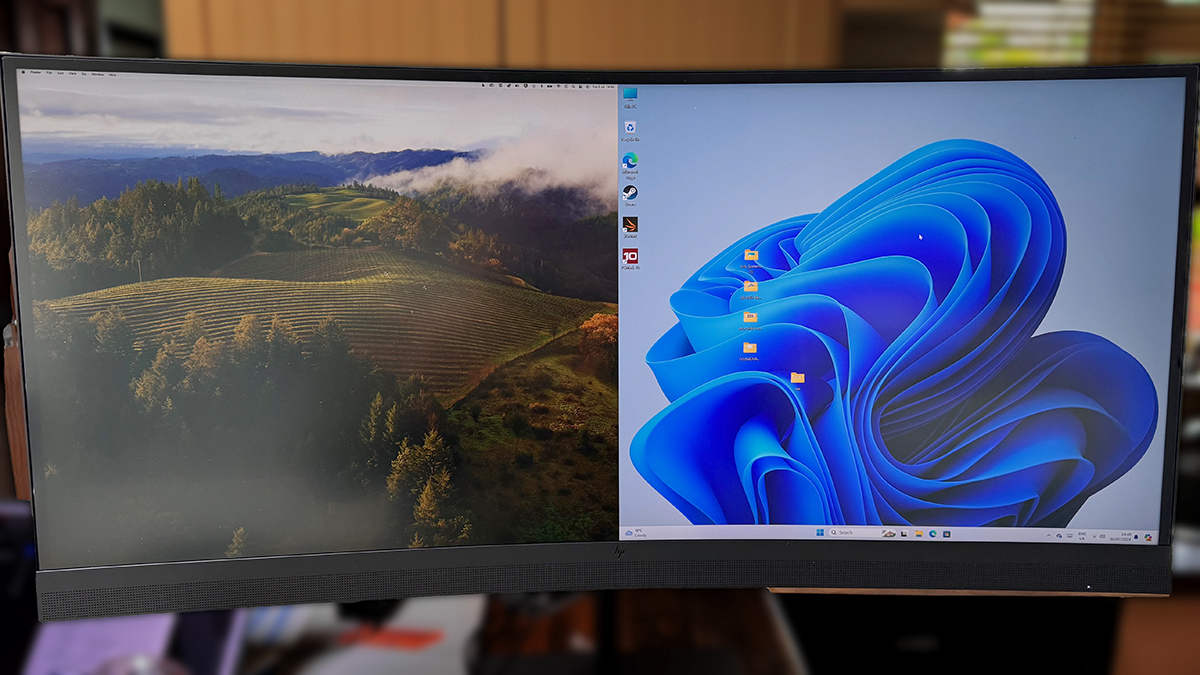
HP Z40c G3: Final verdict
The HP Z40c G3 is a versatile and high-performing monitor that excels in both general office use and creative studio environments. Its impressive colour calibration for general use, expansive screen real estate, and stylish design make it a great option for general professional use. While it may not cover the wider Adobe RGB colour gamut, it performs exceptionally well within the sRGB and P3 spaces, making it suitable for most professional tasks. Overall, it offers excellent value for money.
Should you buy a HP Z40c G3?
| Value | Excellent features and performance for the price. | 4.5 / 5 |
| Design | Sleek, ergonomic, and expansive screen. | 4 / 5 |
| Features | Comprehensive suite, including webcam and HP Device Bridge. | 4.5 / 5 |
| Performance | Outstanding for general and most creative uses. | 4 / 5 |
| Overall | Strong contender with minor colour gamut limitations. | 4.5 / 5 |

Buy it if…
Don’t buy it if…
We tested out the best 4K curved monitors – and these are our favorites.