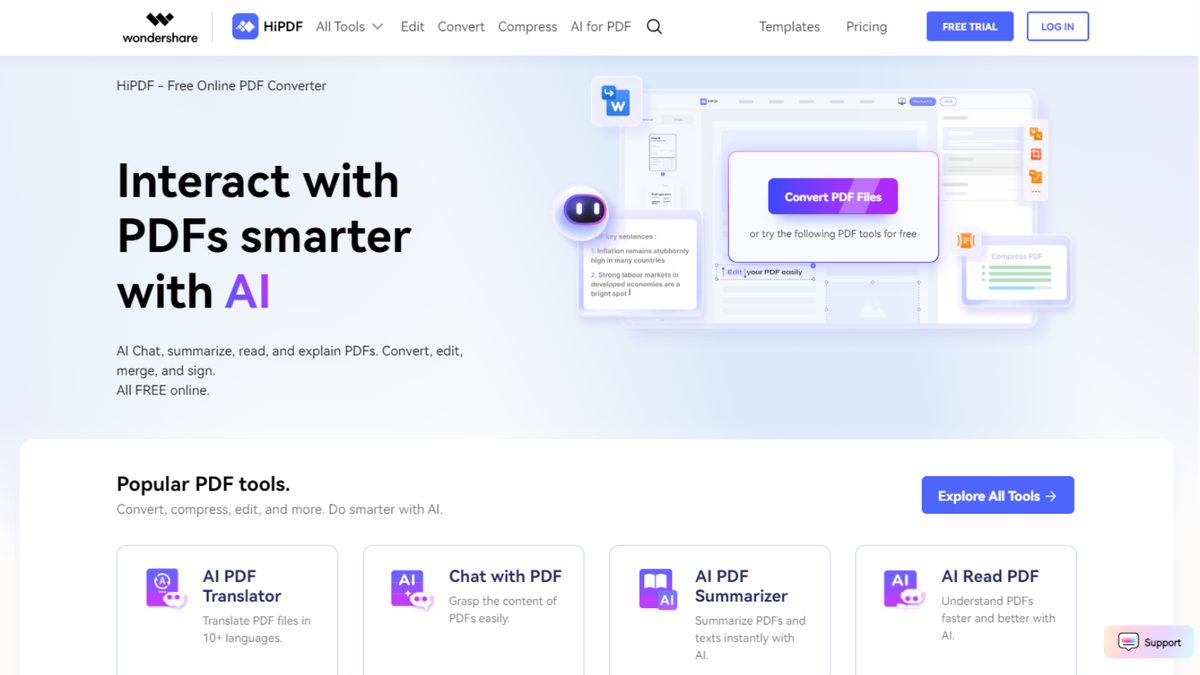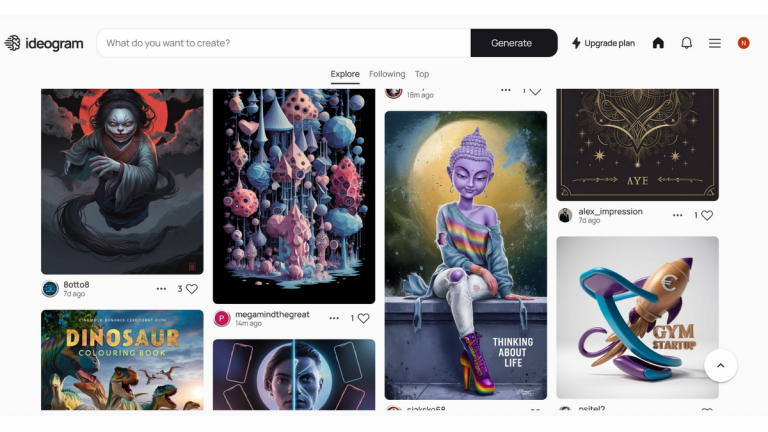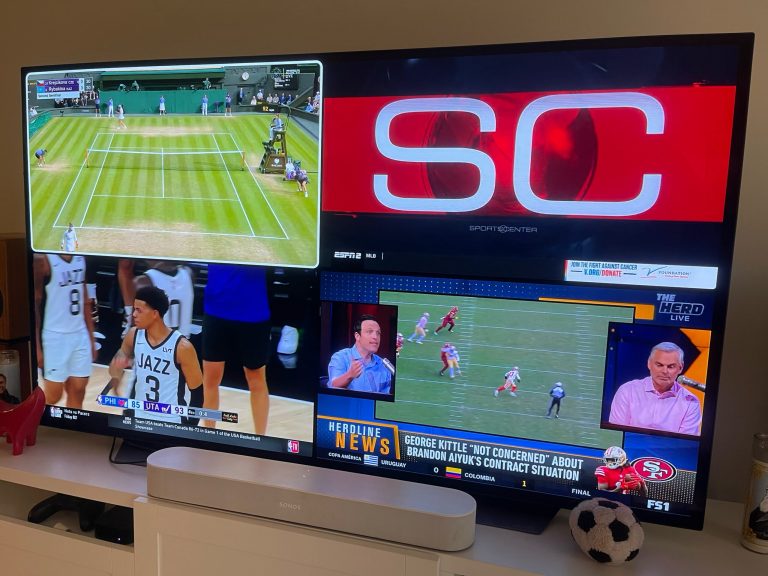Need to work with PDFs online, and be able to edit and convert documents to other formats? Then HiPDF from Wondershare is about as accessible as they come.
Although you can access HiPDF for free, arguably its most useful tool is hidden behind a paywall. The free option lets you work with files that are at most 20MB in size, and comprise up to 100 pages. AI tools are also present but to be frank what you can do with them for free essentially amounts to a taster for what’s on offer.
There are three subscription plans available: a monthly option, currently set to around $6 per month, or a yearly one which would be the equivalent of $3.33 per month. Subscribing grants you access to Optical Character Recognition (OCR) tools, faster file processing, and more AI tokens. Oh and the icing on the cake is no more ads. The third plan is to vastly expand your AI token amount: just under $10 a month for 2,000,000 (the other plans grant you 50,000, while a free account only has 5,000).
Wondershare also offers a 30-day money back guarantee. You can check out HiPDF by clicking here
Wondershare HiPDF: Tools
With this service, OCR means preserving selectable text from a PDF to another format, and you can only have that if you pay (Image credit: Wondershare)
All the tools you’d expect, though some feel limited or show a cumbersome workflow
Whether you elect to go for a subscription or a free trial, you’ll need to create a free Wondershare account before proceeding further.
Everything is done online. You’ll find a menu bar which lets you access all available tools, with a few of the most popular ones highlighted to that menu’s right.
If you’ve used such online PDF tools before, you’ll feel right at home with HiPDF. There are however some serious limitations, especially if you elect to work with HiPDF’s free version. For instance, all tools that allow you to convert PDFs to another format, whether it’s a Microsoft Office document (Word, Excel, PowerPoint), or HTML, will turn your file into non-editable, and non-selectable text. Yes the formatting is preserved, but there’s not much you can do with it once it’s in its new format.
To sidestep that limitation, you’ll need to opt for the ‘OCR’ option, which is a premium tool, and hence only available once you pay. As with many of the best OCR software solutions we’ve tried, you might’ve expected ‘OCR’ to be connected to scanning, but here it means recognising text which is already selectable, and preserving it in the new format.
Converting other formats to PDF was a better affair, and not only did the process work fine (a little slow, but that was to be expected for a free account), it automatically downloaded once complete, giving us a perfectly preserved version with selectable text to boot.
The various tools designed to organize your PDFs work flawlessly. With them, you can merge files, split them, and rearrange pages. It’s a shame though there isn’t an ability to do all of this in one go. We can easily imagine a scenario where you need to extract pages from a file, which will download two documents, with the pages you want in one and those you don’t in another. You’ll then need to reload the correct pages with other PDFs you wish to merge them with, which will download the merged version, and finally you need to re-upload that merged file to rearrange the pages within it. It’s a very convoluted, inefficient, and slow process. But it works.
Replacing text is a cumbersome affair (Image credit: Wondershare)
Other tools include the ability to work with images, such as extracting them from a PDF, cropping and resizing them, and converting them to another format. Not really PDF related per se, but it’s good to know they’re available nonetheless, should you need them.
Finally, you’ll find some tools designed to protect your PDF by embedding a password into it, or removing said password (as long as you know what it is of course). The redact tool created a rectangular block over your chosen text. You even get to choose the colour. As for the signature tool, you do get to add your own – be it text based, drawn, or from an imported image – but you won’t be able to fill in other blank fields. For that, you need to head over to the Edit tools.
‘Edit PDF’ lets you add text fields, highlight existing text, add shapes and images, and sign a document (a better alternative than the sole signature tool mentioned above, if you ask us, as you can do so much more besides). For dedicated tools for this task, we’ve reviewed the best eSignature software solutions. The ‘Replace Text’ is very primitive. It works as a search and replace tool. With it you can look for a word or a text combination, and replace it with another. But you can do it only once: this will download the new PDF. Should you wish to make further alterations, you’ll have to upload that new file and change it again. Very time consuming. On the plus side though, all of these tools can be used for free.
You can use HiPDF to sign and fill in a document (Image credit: Wondershare)
Wondershare HiPDF: AI
The various AI tools are interesting, like being able to translate a PDF (Image credit: Wondershare)
An interesting assortment of AI-based tools to help you interact with any PDF. They all work well – shame the tokens run out so fast
HiPDF offers a certain number of AI-based tools, some of which are very similar to what Google already offers for free, such as translation. But others are more interesting: who wouldn’t want to ‘Chat with PDF’ or even get AI to ‘Explain PDF’, right?
All available services work as advertised and as expected. You’ll find the original document on the left, and any interaction you have with it will appear on the right, be it a translation, a summary, or a question and answers session with the AI about the content of said document.
Only problem is, this service works with tokens and even though you start with 5,000 of them, you’ll find they get gobbled up in a flash. In our experiment, we were able to ask one question, get one translation done, or request one summary. We ran out after that each time.
You can even ask AI a question about the content of a PDF (Image credit: Wondershare)
Should I buy Wondershare HiPDF?
HiPDF has loads of tools, including an easy to use redaction feature (Image credit: Wondershare)
Buy it if…
If you’re in the market for some simple tools to edit your PDF documents, or convert files to and from PDF, and enjoy toying with AI features
Don’t buy it if…
You don’t fancy conversion tools that only work properly (ie allow you to select converted text) if you subscribe, and are no fan of AI.
For more productivity tools, we tested the best free PDF readers and the best PDF readers on Android .