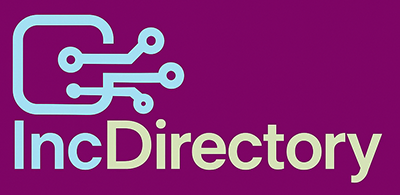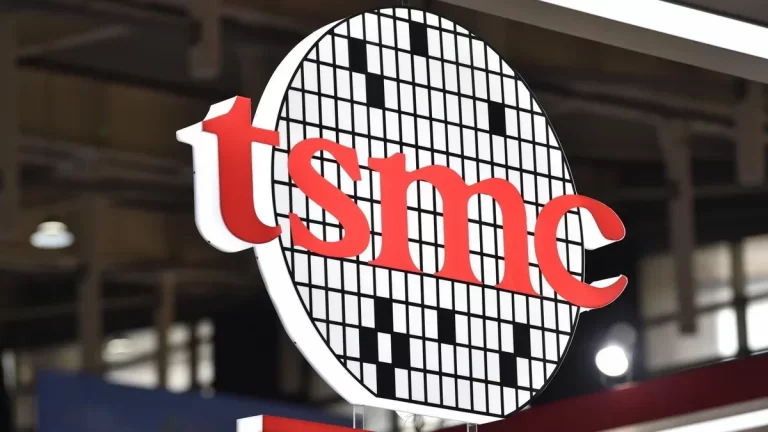Unscramble Your iPhone Mystery: A Step-by-Step Guide to Identifying Your iPhone Model
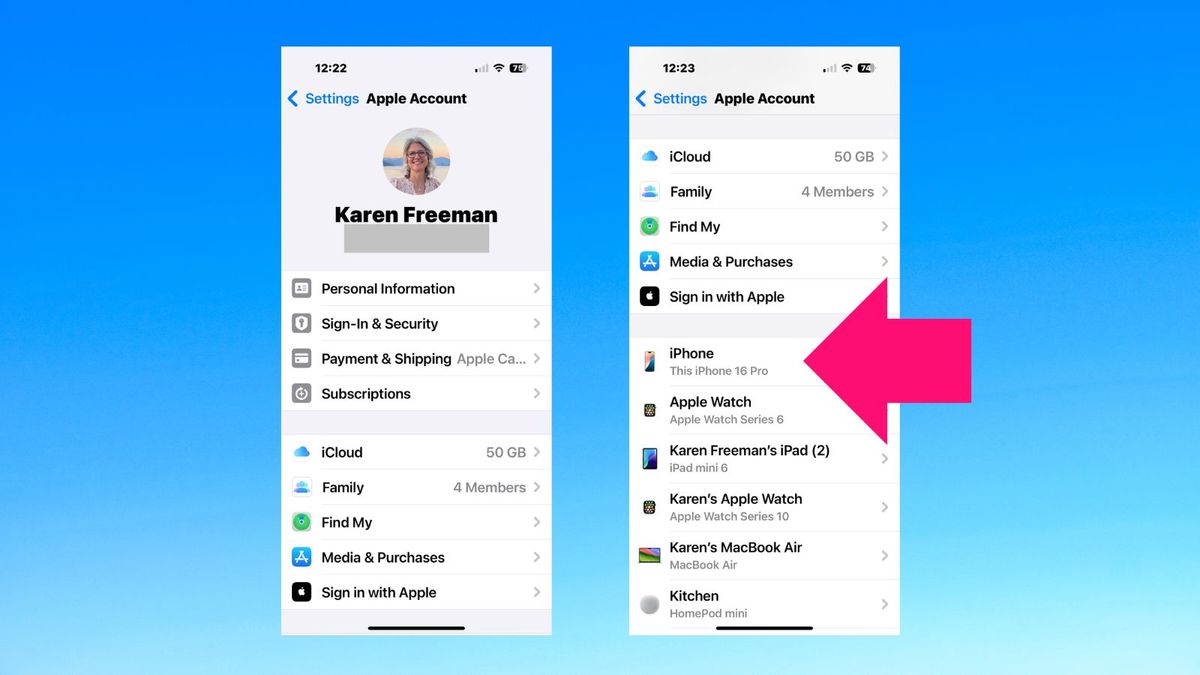
How to Tell Which iPhone You Have
Are you trying to figure out which iPhone model you own? Apple has been producing iPhones for almost 20 years, and many of the best iPhones look and feel very similar to one another. Whether you’re trying to Google an iPhone repair or you just need to know that your device will support the latest iOS update, it’s essential to have quick access to your phone’s model name and IMEI number.
Tools and Requirements
To identify your iPhone model, you’ll need your iPhone in hand. If you don’t have it, don’t worry; we’ll provide an alternative method later. You’ll also need any computer or device with internet access.
Quick Steps for How to Tell Which iPhone You Have
- Open the Settings app on your iPhone.
- Tap on your name at the top.
- Scroll down until you see the word "iPhone" and "This iPhone (model name)" listed.
- For more details, tap on the word "iPhone".
Step-by-Step Guide for How to Tell Which iPhone You Have
1. Open the Settings app on your iPhone
Open the Settings app on your iPhone. If you can’t find the Settings app, swipe down anywhere on your phone to bring up a search box and type it in.
2. Tap on your name at the top
Once the Settings app is open, you’ll see your name at the top of the screen. Tap on your name.
3. Scroll down until you see the word "iPhone" and "This iPhone (model name)" listed
After you’ve tapped on your name, you’ll see a list of all your Apple devices with model names, including your iPhone model. Scroll down until you see the word "iPhone" and "This iPhone (model name)" listed.
4. For more details, tap on the word "iPhone"
Now you know which iPhone you have. Do you want even more information about your iPhone, such as your serial number or IMEI? If so, then tap on the word "iPhone."
Troubleshooting
Is there another way? What about the model number?
Yes. If you want to know the model name and model number specifically:
- Open the Settings app.
- Tap General.
- Tap About.
- You’ll see both the model name and model number listed.
What if I don’t have my iPhone in hand?
No problem. All you need is access to any device or computer and an internet connection.
- Go to Apple.com and tap or click on the Support tab.
- Scroll down and tap or click on iPhone.
- Scroll down to My Support and tap or click on "Sign in with your Apple account."
- If you forgot your Apple ID or password, you can reset it.
- Once you’re signed in, you’ll see your current iPhone and its model name listed amongst the options.
You might also like
Sign up for breaking news, reviews, opinion, top tech deals, and more.