Unlock Stunning LOG Video Production on Your Samsung Galaxy S25 Ultra
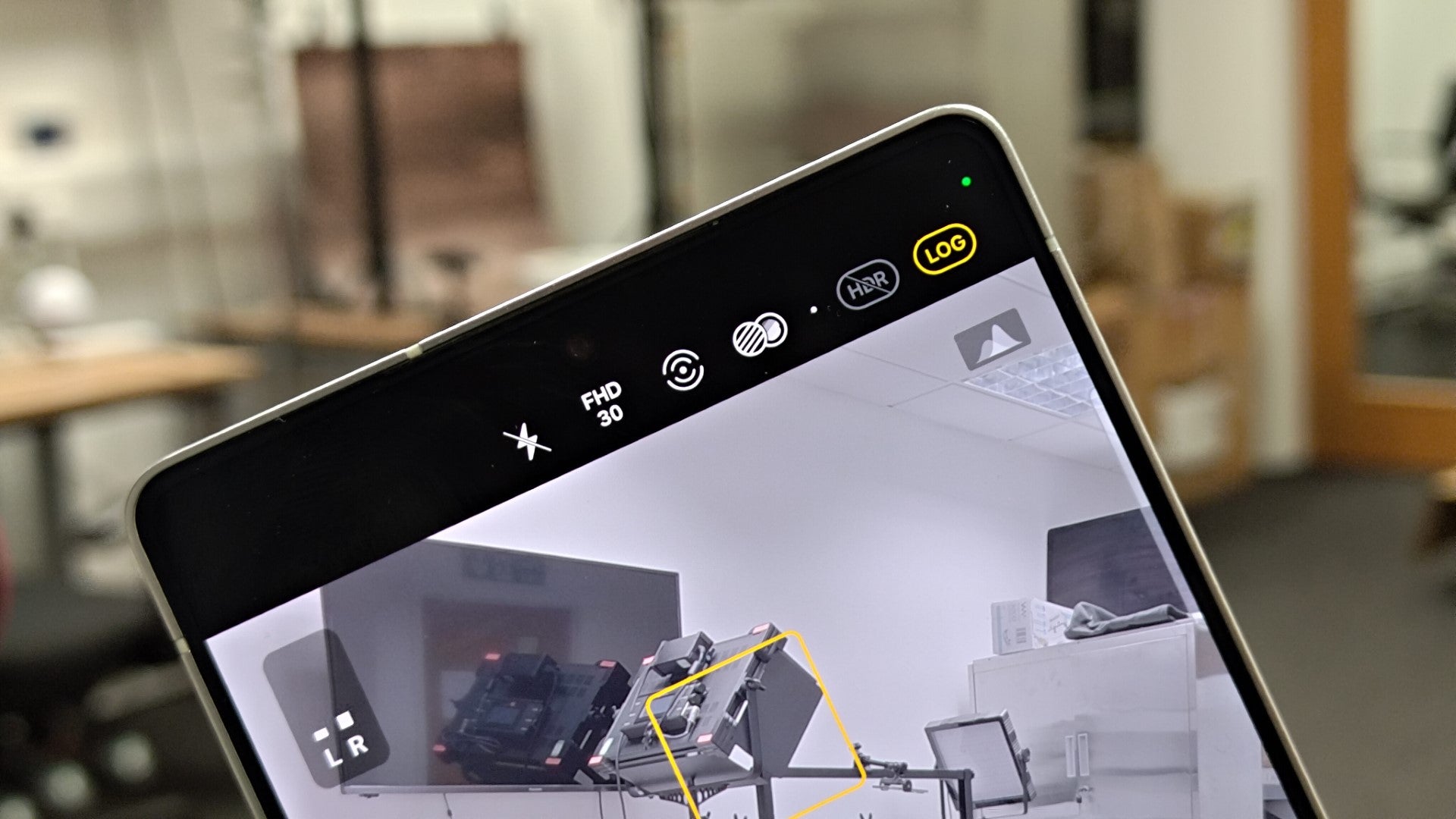
Unlocking the Power of LOG Video on Your Samsung Galaxy S25 Ultra
The Samsung Galaxy S25 Ultra is a powerhouse of a smartphone, capable of capturing stunning videos. But did you know that it also has the ability to record professional-level LOG video? In this article, we’ll show you how to enable LOG video recording on your Samsung Galaxy S25 Ultra and what you can do with it.
Why Enable LOG Video Recording?
Before we dive into the steps, let’s talk about why you might want to enable LOG video recording. LOG video, short for Logarithmic, is a shooting profile designed to capture as much detail and dynamic range as possible. This means that your videos will have a more cinematic look, with greater color accuracy and contrast. However, it’s important to note that LOG video requires manual color grading to look its best, so it’s not ideal for everyday video sharing.
What You’ll Need
To enable LOG video recording on your Samsung Galaxy S25 Ultra, you’ll need:
- A Samsung Galaxy S25, S25 Plus, or S25 Ultra
- The Camera app
The Short Version
Here’s a quick step-by-step guide to enable LOG video recording on your Samsung Galaxy S25 Ultra:
- Open the Camera app.
- Tap More.
- Tap Pro Video.
- Tap the LOG icon in the top-right.
- Press the record button to record in LOG.
Step-by-Step Guide
Here’s a more detailed step-by-step guide to enable LOG video recording on your Samsung Galaxy S25 Ultra:
- Open the Camera app: You can open the Camera app from the lock screen via the shortcut icon, by double-pressing the power button quickly, or by tapping the app icon on your home screen.
- Tap More: From the main Camera app interface, swipe across the various shooting menus until you come across the More option.
- Tap Pro Video: The More option provides you with more niche shooting modes, including pro-level modes for both photo and video capture. Tap Pro Video to access these modes.
- Tap the LOG icon in the top-right: You’ll be taken back to the main Camera app interface, though with a bunch of new icons to control various aspects of video capture. Tap the LOG icon in the top-right corner to activate LOG recording.
- Press the record button to record in LOG: Once selected and highlighted to show that it’s active, it’s simply a case of recording your video as you normally would. It’ll look much flatter than regular videos captured on your smartphone, but it’ll retain much more detail and color information for grading in the post-production process.
FAQs
- Can I shoot in LOG when not in the Pro Video mode?: You can, but you have to enable LOG in the Pro Video mode first. Upon doing so, you’ll be prompted to also enable LOG recording in the regular video mode.
- What does LOG mean in video?: LOG or short for Logarithmic, and it’s essentially a shooting profile designed to retain as much detail and dynamic range in a video as possible – though you’ll need to color grade your videos using separate software to get them looking their best.
- What is the difference between LOG video and normal video?: The main characteristic of LOG video is a flat image profile. It looks this way because the format actually retains more color information than other types of footage, though you’ll need to color grade and edit the video yourself to really bring those details out. Regular video, on the other hand, is ready to use without any kind of additional edit needed.
By following these simple steps, you can unlock the power of LOG video recording on your Samsung Galaxy S25 Ultra and take your video capture to the next level.






