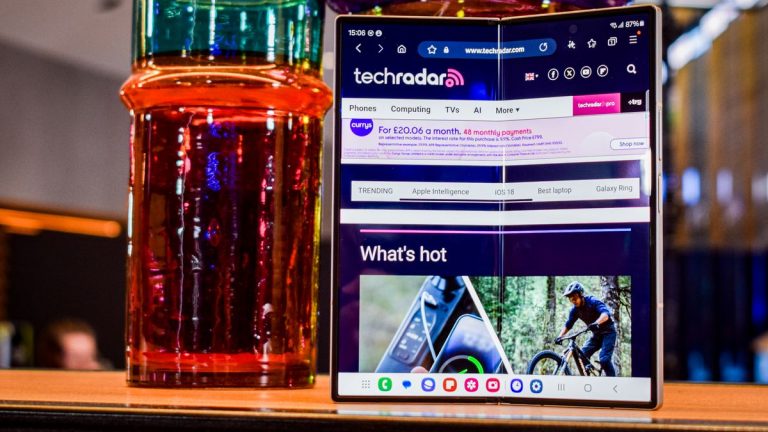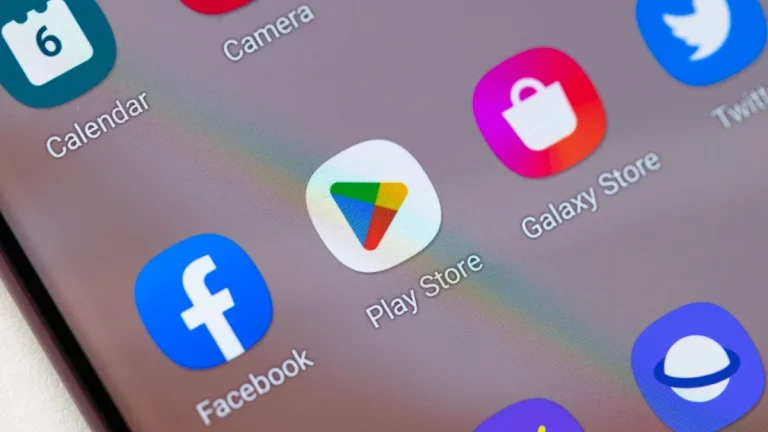Samsung Unveils One UI 7: Master Notifications with Advanced Filtering Tools
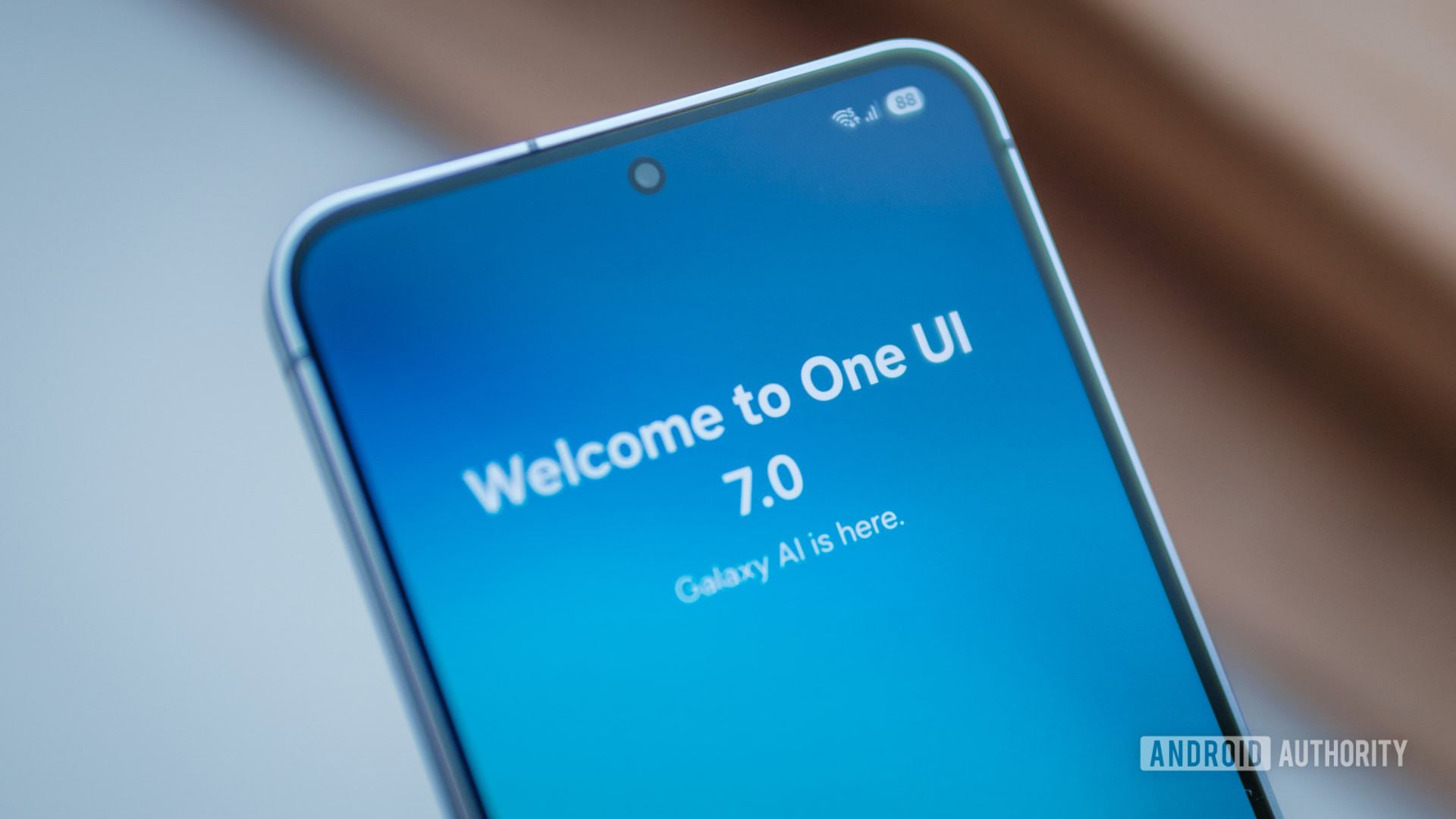
One UI 7’s New Notification Filtering Feature: A Game-Changer for Cluttered Notifications
TL;DR:
- The latest One UI 7 beta release introduces a new "filter notifications" feature in the Settings app.
- This feature groups and prioritizes less important notifications at the bottom of the notifications panel.
- You can filter notifications by age, background activity, or manually minimized notifications.
Notifications are an essential part of the Android experience, but they can quickly become overwhelming if not managed properly. Samsung has long been working to improve its notification handling, and the latest One UI 7 beta release takes it to the next level with the introduction of a new "filter notifications" feature.
What is the filter notifications feature?
Under Settings > Notifications > Advanced settings, you’ll find the new filter notifications option. This feature allows you to prioritize less important notifications by grouping them at the bottom of the notifications panel. You can choose to filter notifications based on:
- Age: Old notifications that are more than a few days old
- Background activity: Notifications from apps that are running in the background
- Minimized notifications: Notifications that you’ve manually minimized in the notification settings
This feature is a game-changer for users who are tired of dealing with cluttered notification panels. By filtering out less important notifications, you can focus on the information that truly matters.
How does it work?
When you enable the filter notifications feature, your phone will group the filtered notifications at the bottom of the notification panel. This keeps the main notification panel clutter-free, making it easier to find the information you need. You can still access the filtered notifications by swiping down on the notification panel and tapping the "More" button.
Comparison to other solutions
Android’s own solution for old notifications in Android 15 QPR1 completely hides the content of old notifications, potentially causing you to miss important information. Samsung’s approach, on the other hand, allows you to see the content of old notifications while still prioritizing the most important information. Additionally, Samsung’s implementation of background activity notifications allows you to quickly identify and manage apps that are running in the background, whereas Android’s current solution requires you to access the foreground service task manager.
A word of caution
While the filter notifications feature is a great step in the right direction, it’s worth noting that Samsung’s approach may not be perfect. In the future, it would be great to see Samsung adopt a bundled notifications feature, similar to the one coming to Android 16. This would provide a more seamless and streamlined notification experience for users.
Get in touch!
Have a tip or suggestion for us? Email our staff at [email protected]. You can remain anonymous or get credit for your contribution – it’s your choice.
Leave a comment below!