Remove ChatGPT from Apple Intelligence Permanently
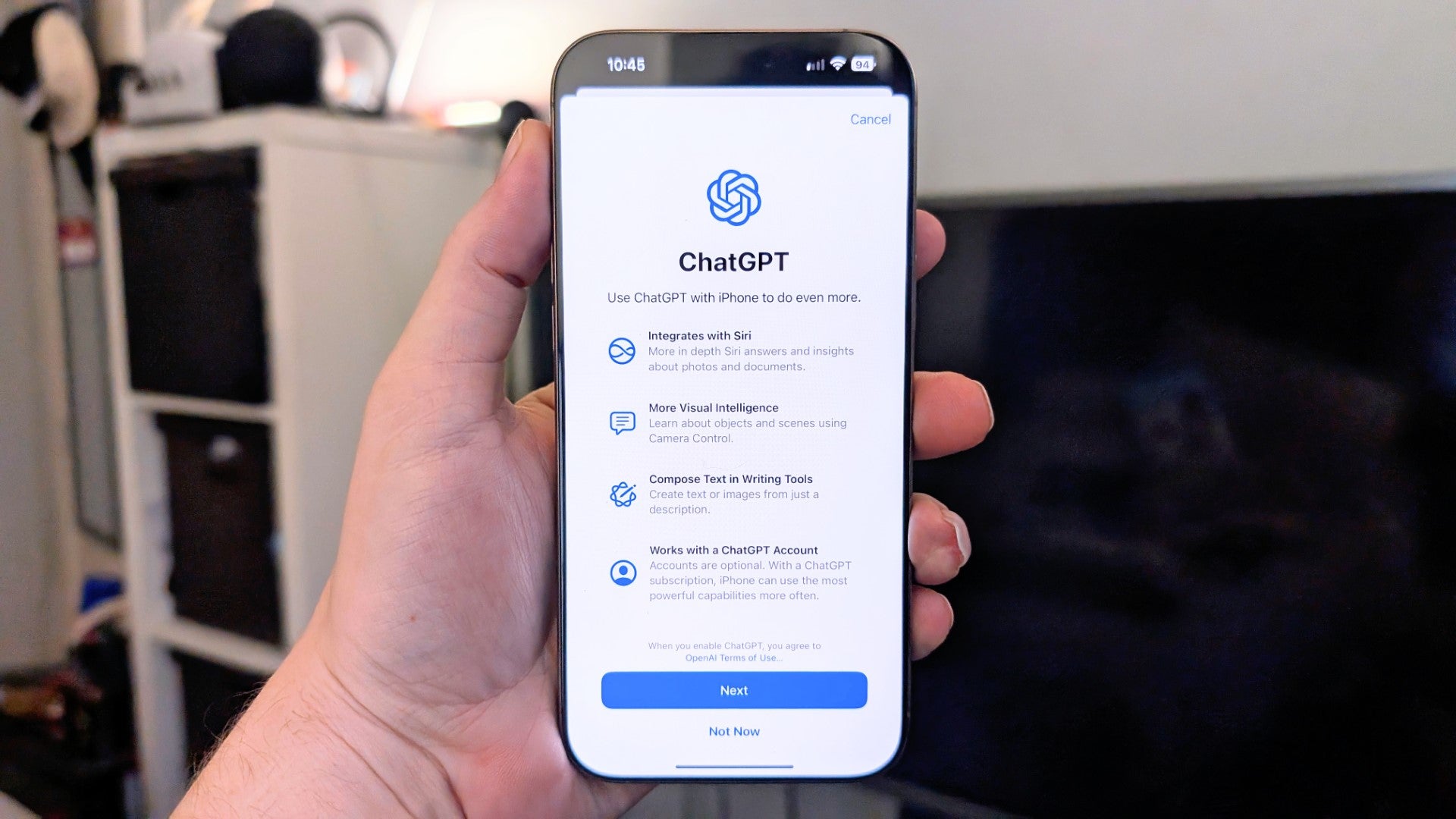
How to Remove ChatGPT from Apple Intelligence
In iOS 18.2, Apple has introduced ChatGPT support, allowing Siri to offload tasks to the popular Large Language Model (LLM) to provide more information or even generate images on your behalf. If you’ve enabled the ChatGPT extension but changed your mind, you might be wondering how to remove it. The good news is that it’s easy to do so.
What You’ll Need:
- An iPhone 16, 16 Plus, 16 Pro, or 16 Pro Max
- iOS 18.2
The Short Version:
If you want to quickly remove ChatGPT from Apple Intelligence, follow these simple steps:
- Open the Settings app.
- Tap Apple Intelligence & Siri.
- Tap ChatGPT in the Extensions section.
- Toggle off Use ChatGPT.
Step-by-Step Guide:
- Open the Settings App: Start by opening the Settings app on your iPhone 16 running iOS 18.2.
- Tap Apple Intelligence & Siri: From the main Settings menu, scroll down and tap Apple Intelligence & Siri.

- Tap ChatGPT in the Extensions Section: Scroll down to the Extensions section in the Apple Intelligence & Siri settings menu and tap ChatGPT.

- Toggle Off Use ChatGPT: Within the ChatGPT menu, simply toggle off ‘Use ChatGPT’ to disable the functionality. Doing so will also log you out of your ChatGPT account, so you’ll need to log back in if you ever decide to re-enable the extension.

Troubleshooting:
Q: I never enabled ChatGPT in Apple Intelligence. Do I still need to disable it?
A: No, as the ChatGPT extension is an opt-in feature as part of iOS 18.2, it’ll only be enabled if you turn it on specifically. If you never enabled the functionality in the first place, there’s no need to disable it.






