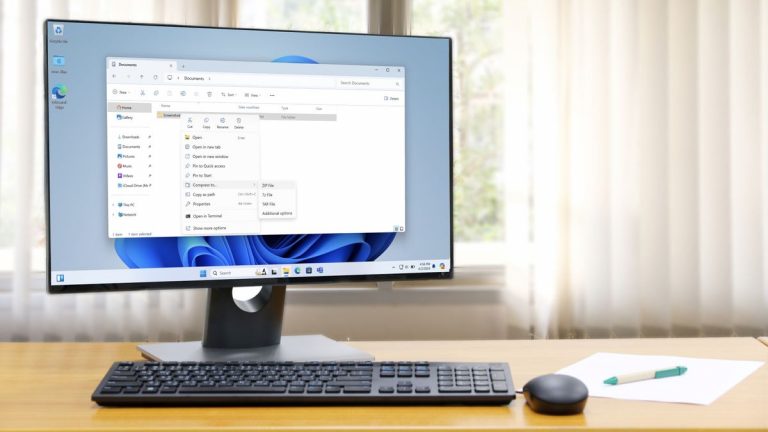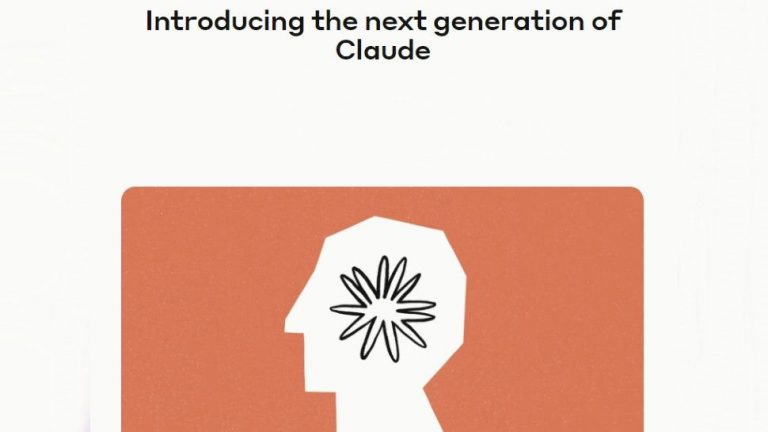Master the Power of Chromebooks: A Step-by-Step Guide to Getting Started

The Ultimate Guide to Using a Chromebook: Tips, Tricks, and Hacks
Are you a tech newbie looking for an easy-to-use laptop or a seasoned pro seeking a powerful and portable device? Look no further than a Chromebook! These web-based wonders are designed to be simple, efficient, and user-friendly, making them perfect for anyone from students to professionals. In this article, we’ll explore the ins and outs of Chromebooks, highlighting the key features, advantages, and customization options that make them so appealing.
Key Features of a Chromebook
Chromebooks are known for their speed, simplicity, and versatility. Here are some of the key features that make them stand out:
- Lightweight Operating System: Chrome OS is a lightweight operating system that’s designed to be easy to use and efficient in its resource usage.
- Cloud-Based: Chromebooks are built to rely on cloud-based storage and applications, making it easy to access your files and data from anywhere.
- Seamless Integration: Chromebooks integrate seamlessly with other Google services, such as Gmail, Google Drive, and Google Docs.
- Long Battery Life: Chromebooks are designed to provide long battery life, making them perfect for use on-the-go.
- Affordable: Chromebooks are often significantly cheaper than traditional laptops and desktops.
Advantages of Using a Chromebook
Chromebooks have many advantages that make them a great choice for anyone:
- Easy to Use: Chromebooks are designed to be easy to use, with an intuitive interface and simple navigation.
- Fast Startup: Chromebooks boot up quickly, getting you to your apps and files fast.
- Constant Updates: Chromebooks are constantly updated, ensuring that you have the latest features and security patches.
- Cloud-Based Backup: Chromebooks allow for seamless cloud-based backup and sync, keeping your data safe and secure.
- Affordable Accessories: Chromebooks often come with affordable accessories, such as keyboards and cases, making them a great choice for students and professionals.
Advanced Chromebook Features
Chromebooks have a range of advanced features that make them even more powerful and versatile:
- Multiple Users: Chromebooks allow for multiple user profiles, making it easy to share a device with friends or family.
- Remote Desktop: Chromebooks offer remote desktop capabilities, allowing you to access your device from anywhere.
- Gaming: Chromebooks can handle casual gaming, with many popular apps and games available for download.
- Education Tools: Chromebooks are popular among students and educators, with many educational apps and tools available.
- Linux Support: Chromebooks offer support for Linux applications, making them a great choice for developers and power users.
Navigating the Chromebook Interface
The Chromebook interface is designed to be intuitive and easy to use. Here are some of the key features you’ll find:
- Shelf: The Shelf is the Chromebook equivalent of a dock or taskbar, displaying frequently used apps and shortcuts.
- App Launcher: The App Launcher allows you to access all installed applications, making it easy to find and launch your favorite apps.
- Search Bar: The Search Bar is a powerful tool that allows you to search for apps, files, and web pages.
- System Tray: The System Tray provides access to essential settings, such as Wi-Fi and user profiles.
Using Native Apps
Chromebooks come with a range of native apps that make it easy to get started:
- Google Docs: Google Docs is a popular app that allows you to create and edit documents online.
- Google Sheets: Google Sheets is a powerful app that allows you to create and edit spreadsheets online.
- Google Slides: Google Slides is a popular app that allows you to create and edit presentations online.
- YouTube: YouTube is a popular app that allows you to watch videos and upload your own content.
Efficient File Management in the Cloud
The Files app is your central hub for organizing and accessing both local and cloud-based files:
- Google Drive: Google Drive is a cloud-based storage service that allows you to store and access your files from anywhere.
- Local Storage: Chromebooks often come with limited local storage, but this can be expanded with external devices such as USB drives and SD cards.
Customize Your Chromebook
Chromebooks offer a range of customization options to make your device truly unique:
- Themes: Chromebooks offer a range of themes and skins that can be applied to customize the look and feel of your device.
- Extensions: Chromebooks offer a range of extensions that can be installed to add new features and functionality to your device.
In conclusion, Chromebooks are a great choice for anyone looking for a powerful, portable, and user-friendly device. With their lightweight operating system, seamless integration with Google services, and long battery life, Chromebooks are perfect for students, professionals, and anyone in between.