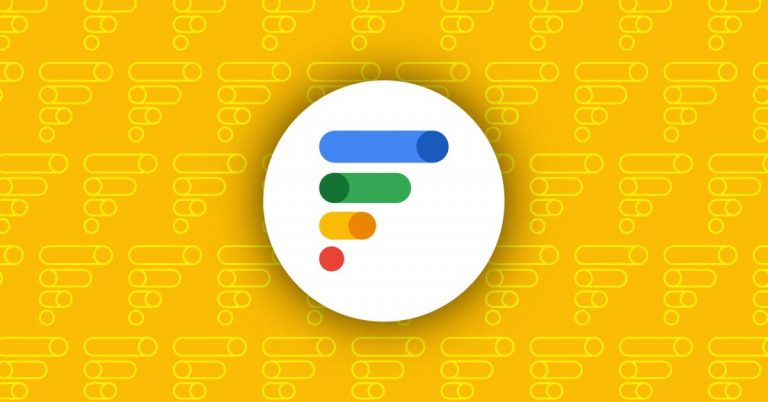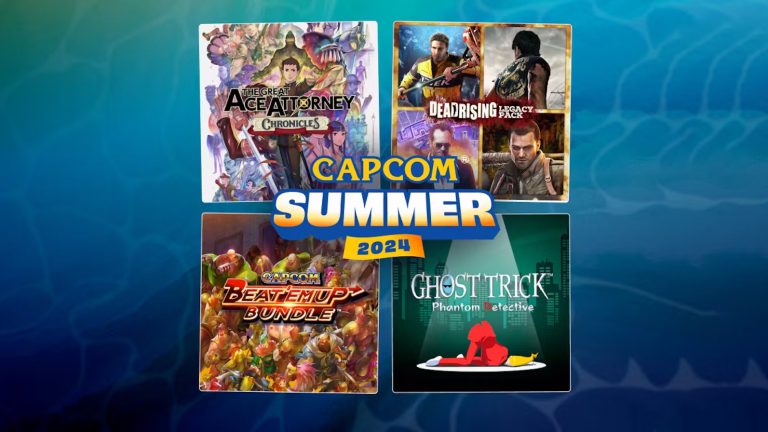Master iPhone 16 Camera Control Unlocks Vertical Video Perfection for Mobile Content Creators

The New iPhone 16 Camera Control: More Than Just a Button
Stop calling it a button – the new iPhone 16 Camera Control is a multi-function control that’s capable of accepting full presses, light presses, and gestures. And, as you may know from reading our extensive reviews of the iPhone 16 Pro, iPhone 16 Pro Max, iPhone 16, and iPhone 16 Plus, this control gives you instant access to your iPhone Camera app.
The Control Window
When you press the Camera Control, a flexible black window appears on the Super Retina XDR display, right next to the physical button. This window grows and shrinks depending on your control, making it easy to navigate through the camera selection options, including exposure, depth zoom, cameras, styles, and tones.
Using the Control
In my experience, using the Camera Control is pretty easy when holding the phone in a landscape position, which makes it feel more like the shutter button on a traditional camera. However, using it in a vertical position can be a bit more awkward.
The Hidden Touchscreen Option
Did you know that you can also use the Camera Control by touching the screen? Yes, you can train yourself to use a combination of single and double presses and sliding gestures on the button to control the camera. And, of course, you can always touch the screen to access the camera app.
How to Do It
Here’s how it works: you can still access the camera app with a full press of the Camera Button. After that, you press it again lightly to access your desired camera feature. Instead of sliding your finger on the Camera Control button, you slide your finger up and down on the screen. This is helpful in one-handed vertical mode, as you can use your thumb to select different modes quickly. On-screen control is also useful in landscape mode, where you can use your index finger to slide back and forth and select options in the little black Camera Control area.
The Winning Combination
If you thought that Camera control wasn’t for you because it’s a physical control for things you usually do on a screen, this is a way to have your cake and eat it too: a winning combination of physical and touch-screen control.
You Might Also Like
[Image: Apple iPhone 16 Pro Max Camera Control on screen control]
This image shows the Camera Control in action, with the flexible black window appearing on the Super Retina XDR display.