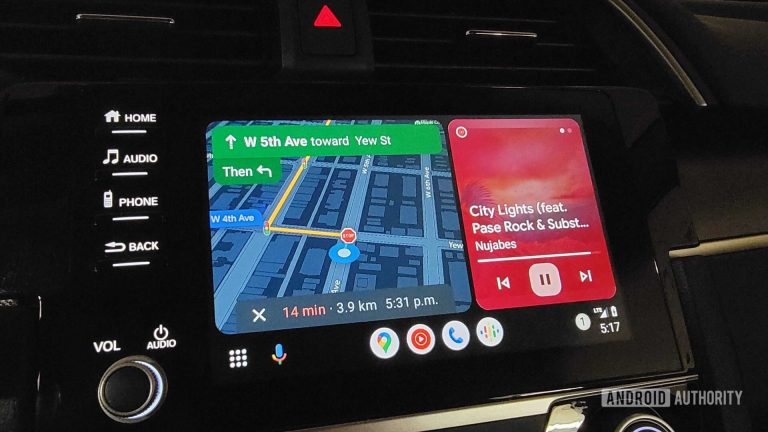How to use the AI photo Add Me feature on Pixel 9

Taking an impromptu group shot can be challenging as someone usually ends up left out of the image, unless there happens to be a tripod handy. Luckily Google has introduced a way to solve this problem.
The Add Me tool is found across the Pixel 9 series and allows users to take a group shot without anyone missing.
You simply need to take one photo of the group and another of just the photographer, then Add Me will use augmented reality and AI to combine the images together, resulting in a group photo where everyone is included.
Follow our step-by-step guide to learn how to use the Add Me tool across the Google Pixel 9 series.
What you’ll need:
The short version:
- Open the camera app
- Tap Add Me
- Move the phone around to scan the area
- Frame the first shot of the group
- Tap to capture
- Pass the phone to someone else in the group and enter the shot
- The second photographer aligns the frame and takes a photo
- View your combined group photo
-
Step
1Open the Camera app
You’ll find the Camera app either on your home screen or in your apps tray.

-
Step
2Tap Add Me

Tap the Add Me option, found to the left of the screen.

-
Step
3Move the phone around to scan the area

As Add Me uses augmented reality, you may be prompted to move the phone around to scan the area before taking the photos.

-
Step
4Frame the first shot of the group

Read the on-screen instructions, as shown here. To ensure the final image looks as seamless as possible, ensure this initial group shot has enough space for yourself.

-
Step
5Tap to capture

Once you’ve centred the shot, the group is all in frame and there’s enough space left for you, tap the circular capture button on the screen to take the image.

-
Step
6Pass the phone to someone else in the group and enter the shot

This is the handover stage, where you need to pass the Pixel 9 to someone else and join the shot yourself. Anyone else in the first photo must leave the frame too, so just remember where you need to position yourself to ensure the best results.

-
Step
7The second photographer aligns the frame and takes a photo

The second photographer must follow the on-screen instructions to make sure you’re framed correctly. Once they’re happy and there are no prompts on screen, they should tap the circular capture button to take the photo.

-
Step
8View your combined group photo

Tap the Gallery icon, which is the square icon towards the bottom left hand corner of your Camera app, to view your photo. You can also find your image in the Photos app which can be found in your apps tray.

Troubleshooting
Only one person can be added to a group shot. It’s also worth mentioning that Add Me only works with humans and not animals or objects.
No, Add Me only works with the rear cameras and not the front camera.