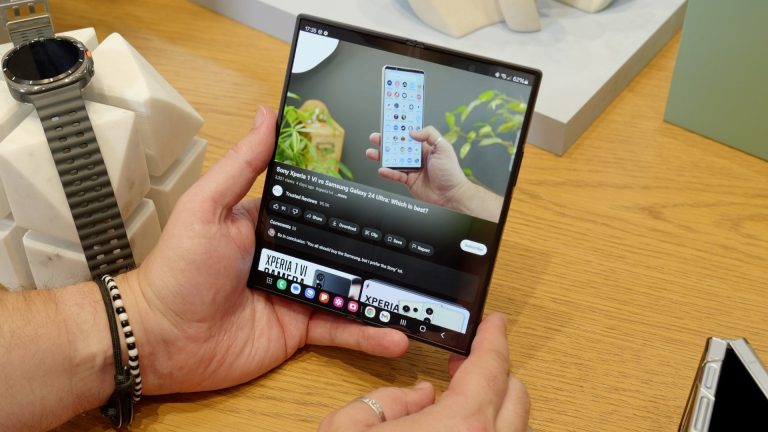How to use Google Gemini on iPhone
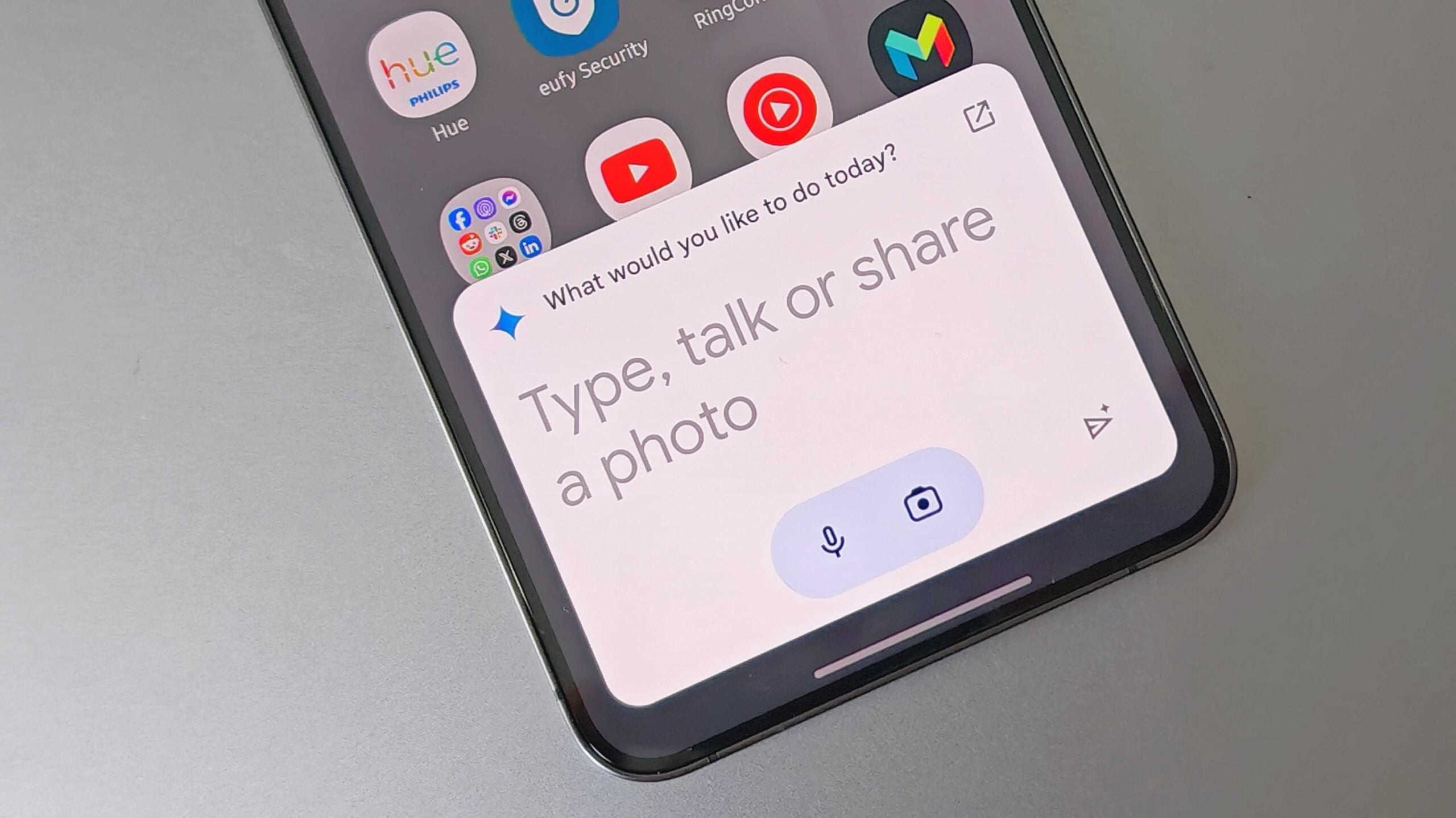
Gemini is Google’s AI-powered chatbot that can understand text, image and audio-based prompts and provide accurate responses.
As a headline Google feature, it may seem like Gemini would be an Android-exclusive feature however iPhone users can benefit from the chatbot too, with just a Google account needed.
If you’re an iPhone user keen to dabble with Google’s chatbot, then keep reading to find out how.
What you’ll need:
- iPhone (or iPad, as the steps are the same)
- The Google app downloaded from the App Store
- A Google account
The short version:
- Open the Google app on your iPhone
- Sign into your Google account
- Tap the Gemini tab
- Enable Gemini
- Interact with Gemini
-
Step
1Open the Google app on your iPhone
We’ll be demonstrating the steps using an iPhone, however the steps are the same with an iPad. Note that this isn’t the Google Chrome app but rather just the Google app.

-
Step
2Sign into your Google account

You may already be signed in, but if not just enter your Google account that offers access to Gemini.

-
Step
3Tap the Gemini tab

Tap the Gemini icon, which is at the top of the screen as shown here.

-
Step
4Enable Gemini

Read through the terms and conditions and, if you’re happy, tap Use Gemini.

-
Step
5Interact with Gemini

You can now either use the keyboard, the microphone or the camera to send Gemini your prompt.

Troubleshooting
If you can’t access Gemini through the Google app on your iPhone, then this might mean your Google account doesn’t have access to the chatbot, perhaps because it’s a work account.
At the time of writing, there is not a Gemini app that’s registered by Google, so you will have to use the Google app.
Source: www.trustedreviews.com