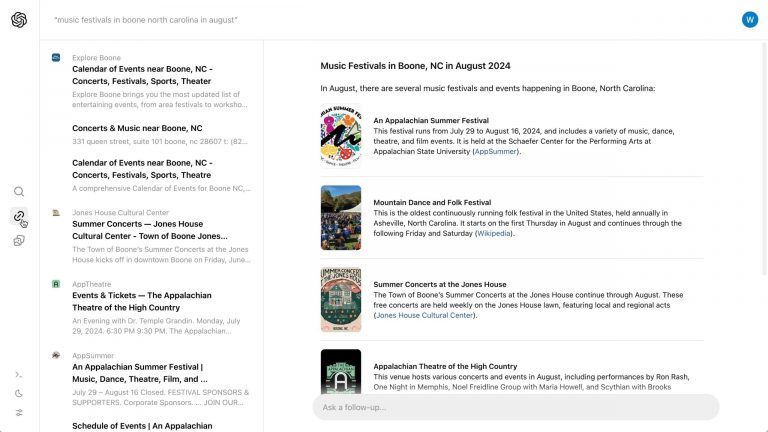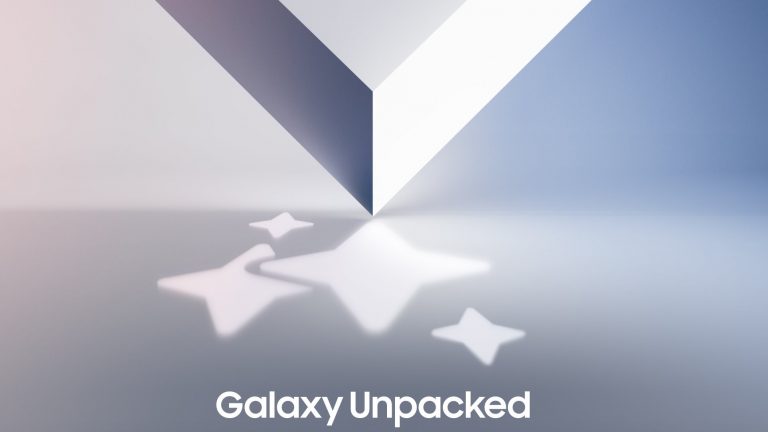How to turn adverts off on an Echo Show
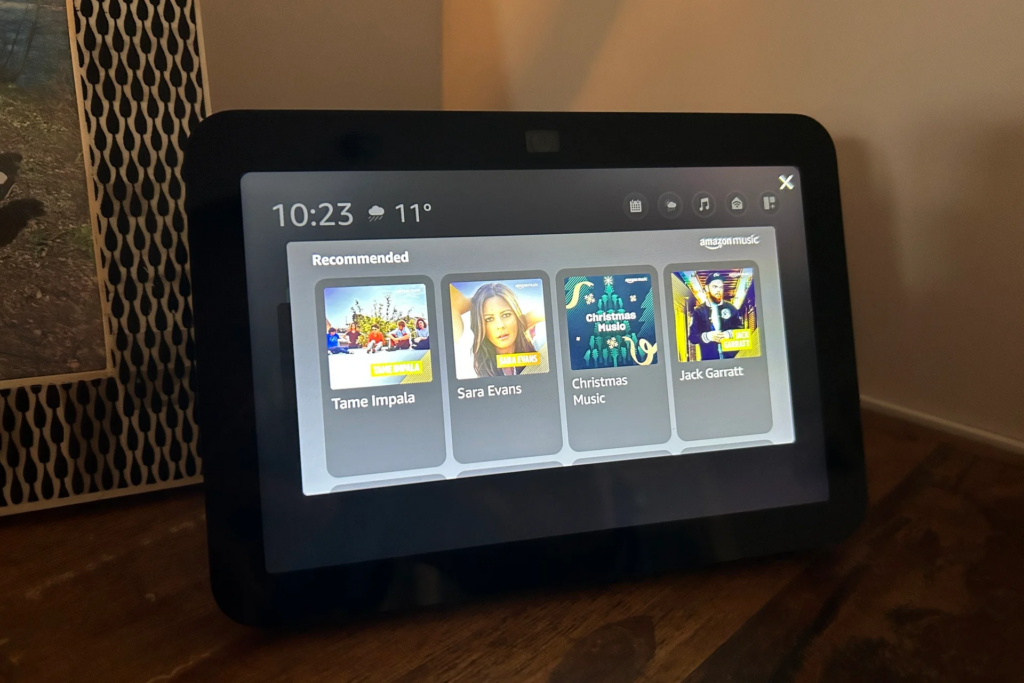
Although the Amazon Echo Show is a useful smart display, which allows you to control your smart home, stream content and even communicate with loved ones with the help of Alexa, they do show a lot of adverts.
If you’re fed up with constantly seeing adverts on your device then you’ll be pleased to know it’s incredibly easy to either turn them off entirely or adjust your preferences, so you’ll only see what you’re interested in.
Keep reading to learn how to turn adverts off on an Echo Show.
What you’ll need:
The short version
- Swipe down from the top of your Echo Show’s screen
- Tap Settings
- Select Home Content
- Toggle off all the options
-
Step
1Swipe down from the top of your Echo Show’s screen
On your Echo Show’s lock screen, swipe down from the top until you bring up the control panel.
If you want to know how to switch adverts off through the Alexa app instead then scroll down to our Troubleshooting section.

-
Step
2Tap Settings

Tap the Settings icon, which is labelled next to the Home icon on the control panel.

-
Step
3Select Home Content

Scroll down through the Settings page until you see Home Content.

-
Step
4Toggle off all the options

If you want to completely turn off all adverts then simply toggle each of the listed options off (as shown here). However, it is worth reading through the options, as there could be some useful adverts or notifications that you might want to keep. Essentially, what you keep and get rid of is up to you.

Troubleshooting
Yes you can. Simply open the Alexa app and tap More, which is located on the navigation bar at the bottom. Tap Settings, then select Alexa Privacy.
From here, tap Manage Skill Permissions and Ad Preferences and scroll down the Interest-Based Ads from third parties section.
Finally, tap the toggle next to Receive Interest-based ads from third party skills to switch this off.
Source: www.trustedreviews.com