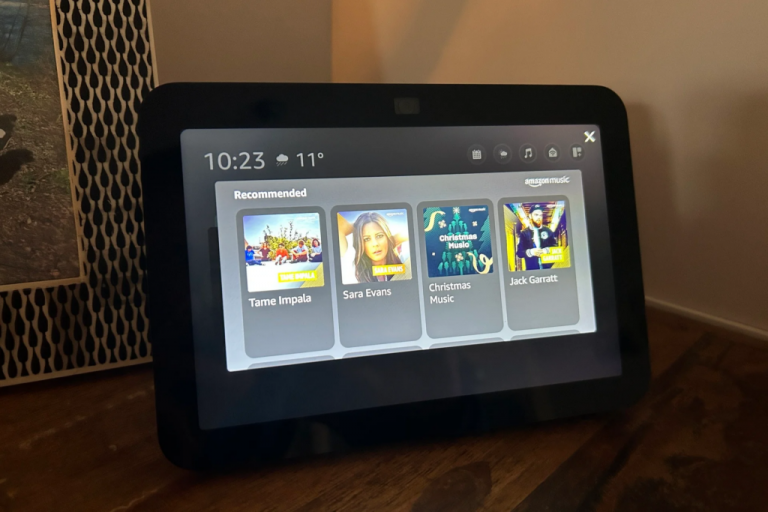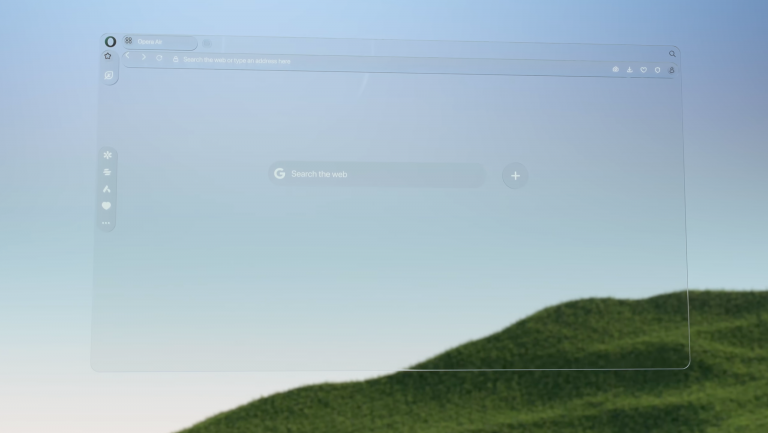How to stop Elon Musk training his Grok AI on your tweets

X owner Elon Musk has been using public tweets to train its Grok artificial intellignce tool, but you don’t have to let him. Here’s how to prevent your tweets being harvested.
A new default setting on X has revealed that the social network formerly known as Twitter has been training its Grok AI tool using your posts and interactions, without your explicit content.
Delving into the settings, you’ll see “privacy and security” menu and a section devoted to Grok. Here you’ll find a tickbox that’s automatically ticked.
It reads: “Allow your posts as well as your interactions, inputs, and results with Grok to be used for training and fine-tuning”. It goes on to say: “This also means that your interactions, inputs, and results may also be shared with our service provider xAI for these purposes.”
It’s quite crafty really, isn’t it? But it’s very much in keeping with the way all AI models have been trained throughout the last few years, with little public knowledge of the matter.
Given the owner of this one though, it’s quite possible Grok will have some serious right wing leanings, rather than some altruistic personality that cares only for the best interests of mankind.
Thankfully, there is a way to turn the Grok-feeding off without deleting your Twitter account.
What you’ll need:
- A desktop web browser and an X account
The short version
- Open the X.com in your desktop browser
- Tap More from the side menu
- Tap Settings and Privacy
- Tap Privacy and Safety
- Tap Grok from the “data sharing and personalization” menu
- Turn off the Data Sharing tick box.
-
Step
1Make sure you’re signed into your X and Twitter account

-
Step
2
This will give you access to the deeper settings.

-
Step
3Tap Settings and Privacy

This opens up the nuts and bolts of your Twitter account

-
Step
4Select Privacy and safety

They don’t have make you work for this, don’t they?

-
Step
5Tap ‘Grok’ from the ‘data sharing and personalization’ menu

Now we’re getting somewhere!

-
Step
6Turn off the Data Sharing tick box.

And there you have it, no more of your X posts being used to train Elon’s pet AI.

Source: www.trustedreviews.com