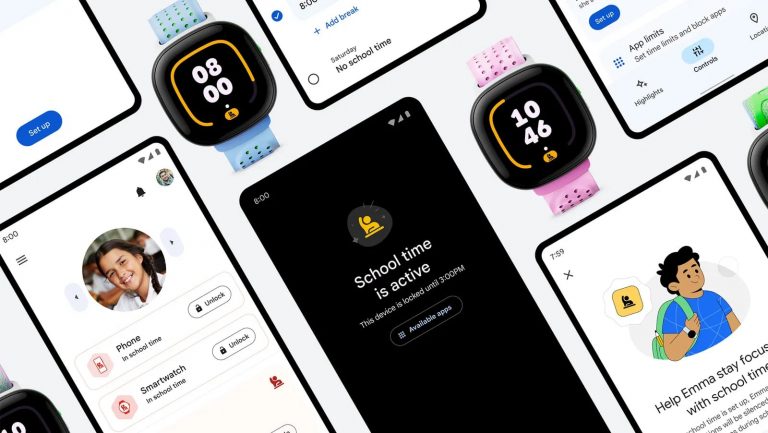How to cancel Kindle Unlimited
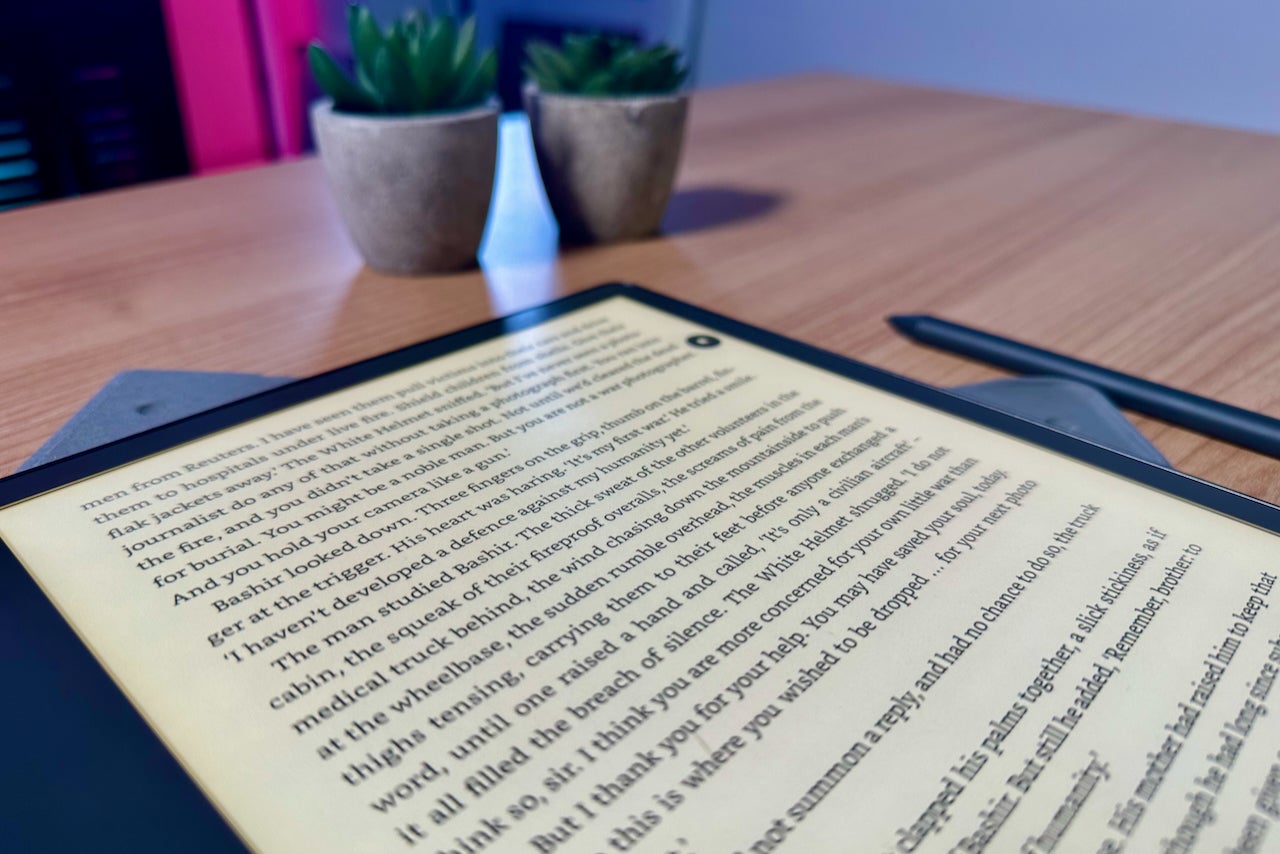
For avid readers, Amazon’s Kindle Unlimited membership is a useful way to access numerous e-books, magazines and audiobooks for a set price.
Even so, if you’ve found that you’re not really using Kindle Unlimited as much as perhaps you originally thought you would or once did, then luckily it’s easy to cancel.
Avoid wasting money on unused subscriptions and follow our steps to learn how to cancel Kindle Unlimited.
What you’ll need:
- An active Amazon Kindle Unlimited membership
- Your Amazon account logged into a web or mobile browser
The short version:
- Visit Amazon on your browser
- Tap on your Account information
- Tap Your Memberships & Subscriptions
- Tap Kindle Unlimited Settings
- Tap Cancel Kindle Unlimited Membership
- Tap Cancel membership
The powerful cordless Shark Anti Hair Wrap vacuum is currently a bargain
Save £150 and get the powerful Shark Cordless Anti Hair Wrap Powerfins Vacuum for just £229.99 in this Epic Deal from Currys.
- Currys
- Was £379.99
- Now £229.99
-
Step
1Visit Amazon on your browser

In order to cancel Kindle Unlimited you will need to log into your Amazon account on either a web or a mobile browser, as you can’t cancel your subscription through apps.
We’ll be demonstrating using a mobile browser but the steps are identical when using a web browser.

-
Step
2Tap on your Account information

Tap on the account holder’s name, towards the top right-hand side of the screen, and this will open up a list of options.

-
Step
3Tap Your Memberships & Subscriptions

You may need to scroll down towards the bottom of the list to find this option.

-
Step
4Tap Kindle Unlimited Settings

Scroll through your list of active subscriptions until you see Kindle Unlimited listed. From here, tap Kindle Unlimited settings.

-
Step
5Tap Cancel Kindle Unlimited Membership

After tapping Cancel Kindle Unlimited Membership, you’ll be taken to another page to confirm you want to Cancel.

-
Step
6Tap Cancel membership

Tap the yellow Cancel membership button to confirm.

Troubleshooting
Unlike other subscription services, your Kindle Unlimited membership will stay active until your subscription ends, allowing you to borrow and read more books. You will be told when your membership ends after you cancel.
If you only plan on temporarily cancelling your membership then don’t worry, it’s incredibly easy to restart your plan whenever you’re ready. Just enter your Amazon Memberships & Subscriptions and select Past Subscriptions and then follow the steps to reinstate your Kindle Unlimited.
Source: www.trustedreviews.com