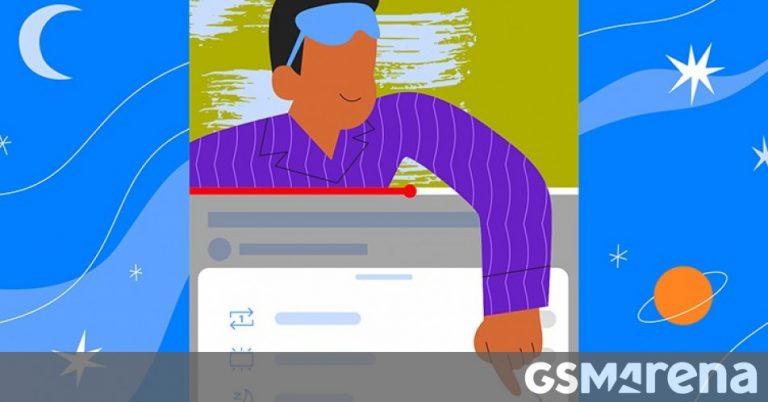Download Offline Google Maps on Pixel Watch: Essential Navigation Hack for Travelers
Imagine the bliss of leaving your worries about getting lost behind – now, you can download maps on your Wear OS smartwatch, including the Google Pixel Watch 1 and 2, and OnePlus Watch, among others! This feature has been trickling out for a bit, but it should be available to everyone now.
As someone who relies on Google Maps to navigate, I’ve always made it a habit to download the offline map of my current city on my phone – just in case I find myself in an area with spotty connection. But what about when my phone’s battery runs out? That’s where offline maps on smartwatches come in to the rescue! When your phone is out of reach or its battery is dead, having a backup offline map can be super handy – even on a tiny display.
If you’re lucky enough to have the feature available to you, you’ll get a notification the moment you open the Maps app on your watch. Scroll down to the bottom of the options, and you’ll find a new Offline Maps menu. Opening that will reveal a new screen where you can manage your offline maps.
By default, nothing is downloaded to your watch, and the app will ask you to manage offline maps on your Android phone first. So, start by downloading an area on Google Maps on your phone, and once you do, you’ll see that map pop up as downloadable on the watch.
Tap to download, and you’ll see the download progress. If it’s a big map, you might want to leave your watch on a charger within your Wi-Fi network to speed up the process and avoid wasting battery life. Once the download is complete, you’ll see the map’s full size along with a checkmark next to it.
Now, you can tap that map again to delete it or just leave it be and go back to the main Maps app. In my experience, downloaded maps load much faster on the watch when I wanted to browse around and, as you can see in the two screenshots below, they do work offline (stricken cloud icon on top).
During my 10-day trip to Albania, I was able to use the map even when my phone was away or disconnected. I could zoom in and out as much as I wanted, right down to street level, check my surroundings in Shkoder, search for places in Tirana, and get driving directions in Vlore. Having that gave me a bit of extra peace of mind, knowing that I could return to my hotel even if my Pixel 9 Pro XL’s battery collapsed under the stress of a million daily photos of the beautiful Albanian landscape.
Of course, there are some limitations. You don’t see ratings or reviews; you can’t get walking, transit, or biking directions; and there are no traffic updates when driving. I understand the limitation behind some of these – ratings or reviews would take a lot of space, while transit and traffic require live updates – but I’m still a bit miffed that I can’t get basic walking or biking directions when offline. It shouldn’t require an internet connection to tell me how to walk from point A to point B.
Still, if you rely on Maps in your everyday life, this is a welcome bonus and a nifty trick – even on a tiny display – to make sure you have a backup plan when your phone is out of reach, or its battery is dead.