Craft Stunning Spotify Playlists with Custom, Unforgettable Artwork
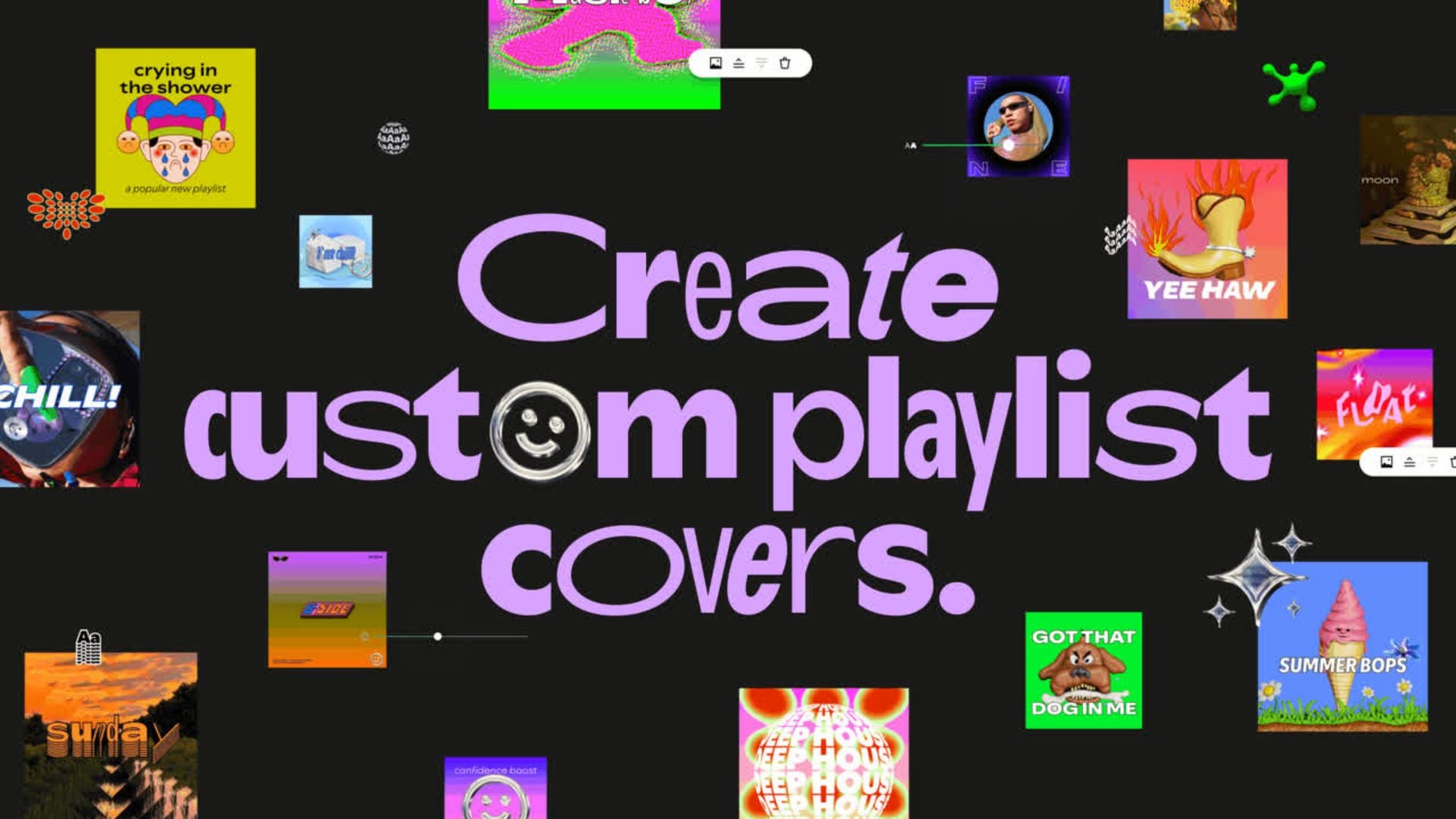
How to Create Your Own Playlist Cover Art on Spotify, Step by Step
Creating your own playlist cover art on Spotify is a fantastic way to personalize your music library and add a touch of creativity. In this step-by-step guide, we’ll walk you through the process, using the iOS app as an example, but the steps are similar for Android users.
Step 1: Open Spotify on your smartphone
[Image: iPhone Home Screen with Spotify app highlighted]
Step 2: Select your playlist
[Image: Playlist library on Spotify]
Find the playlist you’d like to customize from your Spotify library. You can only do this with playlists you own.
Step 3: Tap the three dot icon
[Image: Spotify playlist with three dots]
Underneath the existing playlist cover and title, you’ll see three dots in a horizontal line. Tap here.
Step 4: Tap Create cover art
[Image: Spotify playlist menu option with Create cover art]
This is about halfway through the list of options, as shown here.
Step 5: Tap the Create cover art icon
[Image: Create cover art page on Spotify]
Tap the white Create cover art icon to begin creating.
Step 6: Follow the on-screen introduction
[Image: Discover playlist cover art front page on Spotify]
When you first open the option to create your own cover art, you’ll be shown an introduction to the feature. Click "Next" on each screen once you’ve read the on-screen information.
Step 7: Begin designing
[Image: Edit cover art page on Spotify]
Here, you’ll find options at the bottom panel to: add and customize text, add images from your photo library, add pre-installed stickers, and change the background color too.
Step 8: Tap Save
[Image: Save on creating new cover art]
Once you’re happy with your design, tap "Save" in the top right corner.
Step 9: Tap the green Save button
[Image: Create cover art page on Spotify with option to save]
You’ll then need to confirm you want to save your design, as you won’t be able to edit it again past this point. If you are definitely happy, tap the green "Save" button.
Step 10: View your new playlist cover art
[Image: New cover art on Spotify playlist]
While you can’t edit your cover art, you can create a new one instead at any time.
That’s it! With these steps, you can easily create your own playlist cover art on Spotify and give your music library a unique touch.






