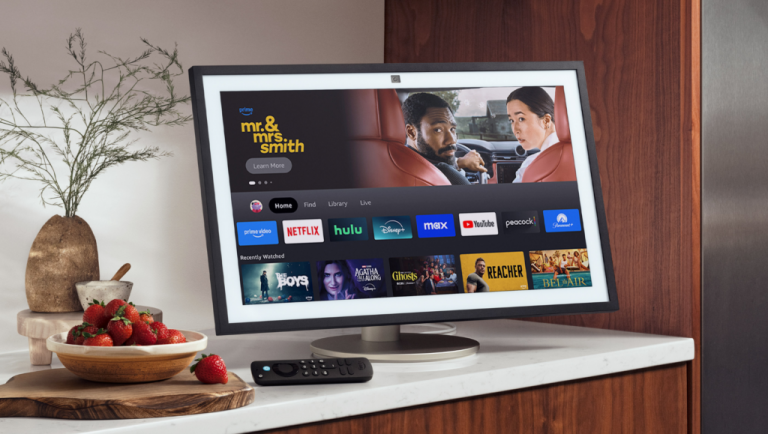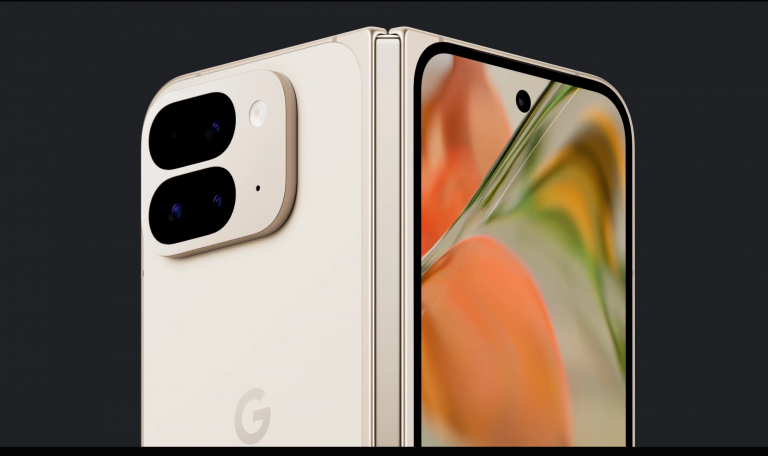Boost Your Samsung Galaxy’s Security: Disable Auto Updates on Your Outdated Device

Samsung’s Latest Update May Be Bricking Older Phones – What You Need to Know
Avoid Updating Your Old Samsung Galaxy Phone for Now
If you’re still rocking an older Samsung Galaxy phone, hold off on updating it for now. Unfortunately, Samsung’s latest software update has been causing issues for many users, resulting in their devices becoming bricked. According to reports, the update is specifically affecting the Galaxy S10 and Note 10 series, as well as some other models like the Galaxy M51 and Galaxy A90.
The Problem Isn’t Limited to a Specific Region
The issue isn’t geographically limited, with users from around the world reporting problems. The affected regions include Korea, the US, Singapore, Australia, Belgium, France, Indonesia, the Philippines, and Germany.
What’s Causing the Problem?
It’s believed that a specific SmartThings Framework update is causing the issue. When this update is installed, it can cause a boot loop, preventing the phone from turning on. This is not a system-wide issue, but rather a specific problem with this particular update.
What Can You Do to Fix the Issue?
If you’re one of the unlucky ones who has bricked their device, there are a few options. First, you can try seeking professional assistance from a Samsung Service Center. They may be able to fix the issue without incurring data loss. Alternatively, you can try restoring your phone yourself by booting it into recovery mode and performing a factory reset. This will erase all your data, but it will restore your phone to its original state.
How to Boot into Recovery Mode
To boot into recovery mode on your Galaxy S10 series, press and hold the Bixby and volume up buttons, then long-press the power button and release when you see a Samsung logo on your screen. On the Galaxy Note 10 series, press and hold the power and volume up buttons simultaneously. Then, use the volume buttons to scroll to “Wipe data” and the power button to make a selection. Confirm the reset and then click on “Reboot system now.”
Prevention is the Best Medicine
To avoid this issue altogether, it’s recommended that you keep auto updates off for now. You can do this by going to your Settings app, navigating to “Apps,” and selecting “Galaxy Store.” Then, press “Galaxy Store settings” and set “Auto update apps” to Never. Additionally, make sure to back up all your data regularly to avoid losing it in the event that you need to restore your phone.
Conclusion
Samsung’s latest software update has been causing problems for many users, resulting in bricked devices. If you’re still using an older Galaxy phone, it’s recommended that you hold off on updating it for now. If you do need to update, make sure to keep auto updates off and back up your data regularly. And if you do find yourself in the unfortunate position of having your device bricked, seek professional assistance or try restoring it yourself.