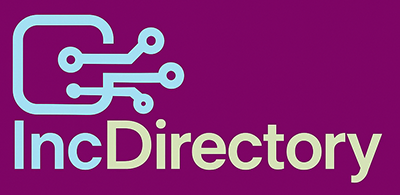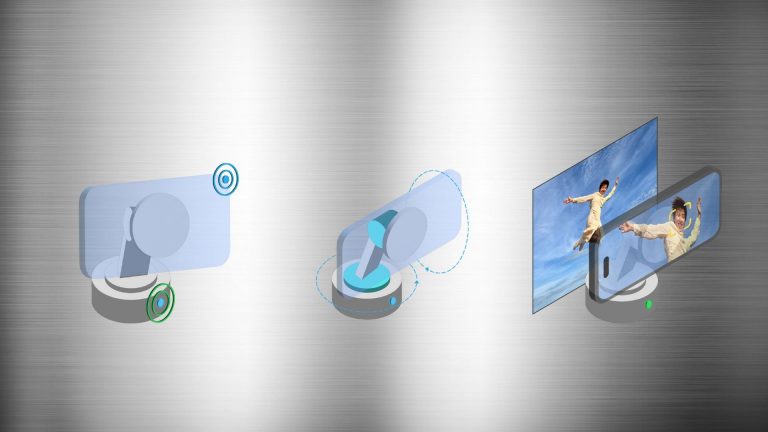Boost Android 15 Security: Set Up Theft Protection Now!
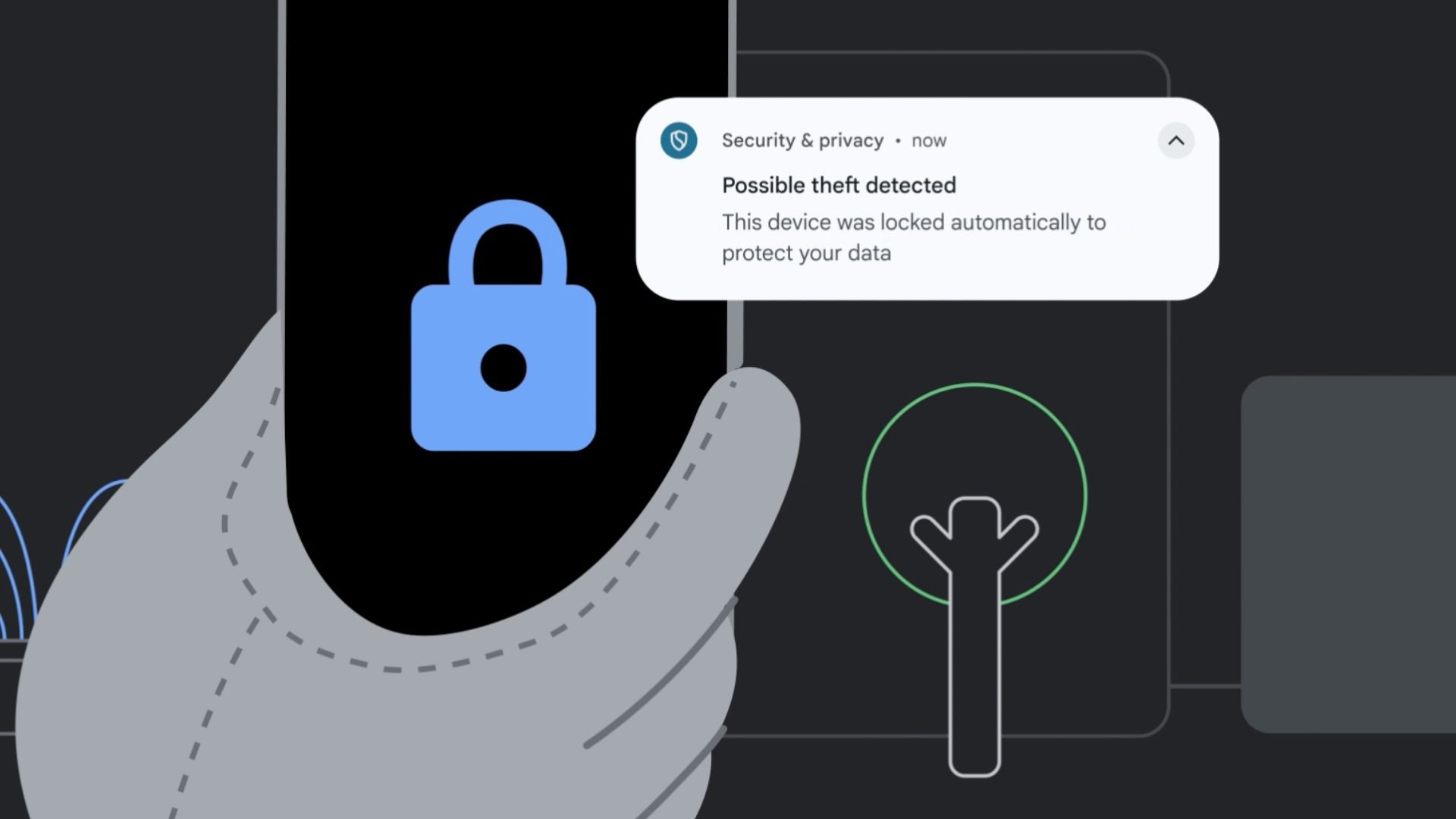
Thwarting Phone Thieves: How to Enable Theft Protection on Your Android Device
Android thieves may be cunning, but your phone’s got a secret weapon up its sleeve – Theft Detection and Offline Device Lock. These clever features use AI to detect when your phone’s been snatched, and lock it down to protect your personal data.
Here’s how to set it up on your Android 10 or later device:
What You’ll Need:
- An Android device running Android 10 or later
The Short Version:
- Open Settings
- Tap Google > All services > Theft protection
- Toggle on Theft Detection Lock
- Toggle on Offline Device Lock
Step-by-Step Instructions:
- Open Settings: Find the Settings app in your App Library. It’s similar for all Android 10 and later devices, but we’re using a Google Pixel as an example.
- Tap Google: Scroll down to the bottom of the page to find the Google option.
- Tap All services: Make sure the All services tab is selected, as it might default to the Recommended tab instead.
- Tap Theft protection: Scroll down to the bottom of the page to find this option.
- Toggle on Theft Detection Lock: Once you tap the toggle on Theft Detection Lock, a pop-up will appear with more information. Tap "Turn on."
- Toggle on Offline Device Lock: With Theft Detection Lock enabled, you can also toggle on Offline Device Lock. Simply tap the toggle to turn it on and follow the prompts.
Troubleshooting:
- Why can’t I find theft protection on my Android? Check for any outstanding software updates.
- Why can’t I enable the Theft Detection Lock? If Theft Detection is greyed out and can’t be selected, it means your device doesn’t support this feature.
- Do iPhones have a theft protection tool? Yes, iPhones have Stolen Device Protection, which requires extra security requirements when your iPhone is away from recognized locations.