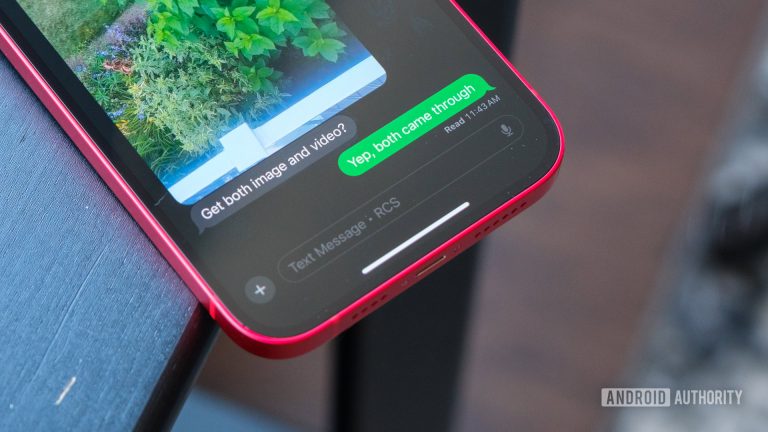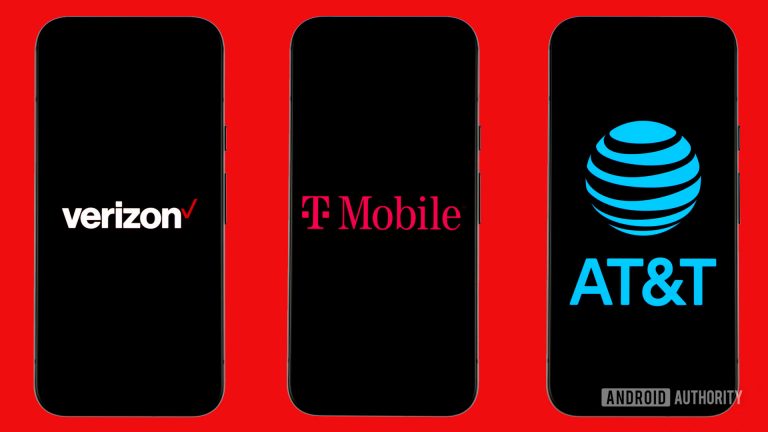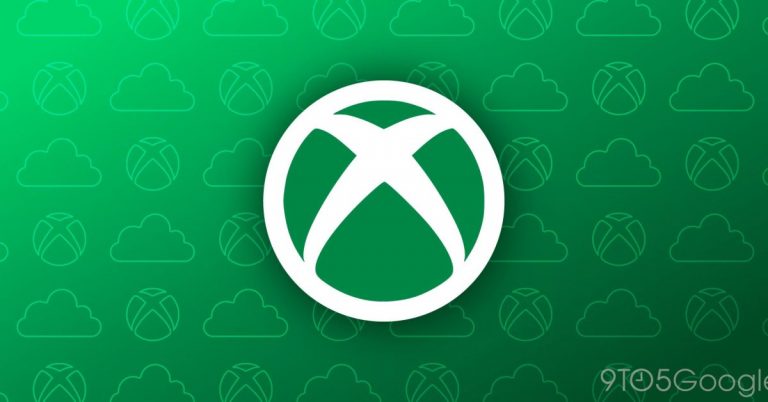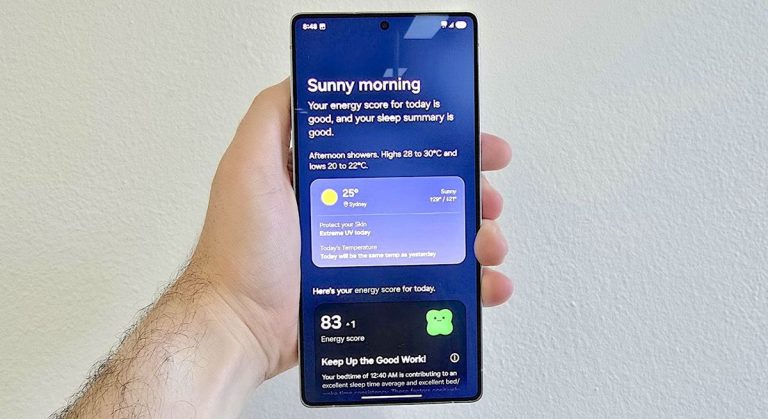Google’s Reloading Frustration: Fixing the Issue with Notes App on Android and iOS Devices
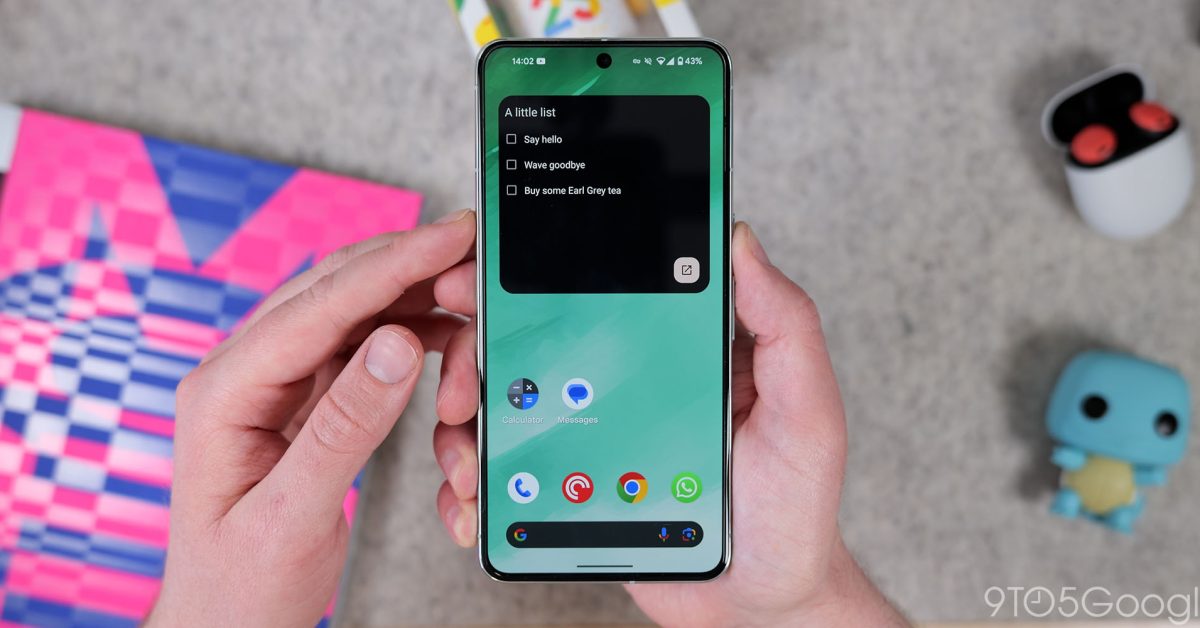
Google Keep Reloads Its Notes and Gives Android a Fresh Design
What’s Happening:
This week, Google Keep users are being prompted to "reload" their notes, a small but notable change in the note-taking app. The reload process involves saving all notes to the cloud and then removing them from the device, a process that takes a few minutes, especially for those with large numbers of images. Users can also choose to "Snooze" the prompt if they’re not on Wi-Fi.
A Fresh New Look for Android:
Version 5.24.492.x of Google Keep for Android also introduces a design tweak to the app’s notes. The corners of sheets in notes, including the plus, color + background, and overflow menus, as well as the "Remind me later" option, now feature a rounded design.
How to Reload Google Keep:
If you’re seeing the reload prompt, simply follow these steps:
- Open Google Keep on your Android or iOS device.
- Look for the blue "Reload Keep" banner and tap it.
- The app will save your notes to the cloud and then remove them from your device. This may take a few minutes, depending on the number of notes and images you have.
Tips and Tricks:
• Use the Snooze option if you’re not on Wi-Fi and don’t want to reload your notes right away.
• Reload your notes periodically to ensure your data is synced and up to date.
Before and After:
Compare the new and old design of Google Keep’s corners below: