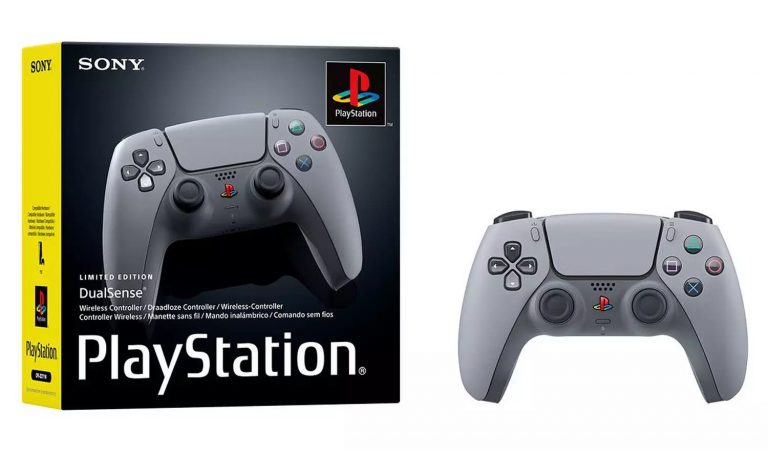Master the Art of Capturing Stunning Photos with Image Playground on Your iPhone

Unlock the Power of Apple Intelligence with iOS 18.2
Exciting news for iPhone enthusiasts! Apple has finally released iOS 18.2, bringing with it some of the most innovative and impressive features of Apple Intelligence. And, as an added bonus, it’s now officially available in the UK and the US, making it easier than ever to experience the magic for yourself.
What is Apple Intelligence?
One of the standout features of Apple Intelligence is the ability to create stunning images, either from scratch or based on people you know, using the Image Playground app. With just a few taps, you can describe what you want to see in natural language, and Apple Intelligence will take care of the rest, generating images that are eerily realistic.
Getting Started with Image Playground
Ready to unleash your creativity? Here’s a step-by-step guide to get you started:
What You’ll Need:
- An iPhone that supports Apple Intelligence
- The iOS 18.2 update
- An active internet connection
The Short Version:
- Open the Image Playground app on your iPhone.
- Tap the Plus icon to create a new image.
- Describe your image in as much detail as you want.
- Tap the Person icon to create an image based on a person’s likeness.
- Swipe through suggestions to tweak your image.
- Swipe through and select the image you want to save.
- Tap and hold the photo and tap Save Photo to save your image.
Step-by-Step Guide:
- Open the Image Playground app: Tap the Image Playground icon on your Home screen to access the app.
[Image: How to use Image Playground Step 1]
- Tap the Plus icon to create a new image: If you’ve previously created images in the app, you’ll be presented with a selection of images you’ve generated in the past. Tap the Plus icon to create a new image.
[Image: How to use Image Playground Step 2]
- Describe your image in as much detail as you want: Here comes the fun part! Describe the image you want to create. You can go into a lot of detail if you’ve got a specific image or look in mind, or you can go with a simpler prompt and let Apple Intelligence do all the creative heavy lifting for you. Tap the send icon to confirm your description and get your first set of images.
[Image: How to use Image Playground Step 3]
- Tap the Person icon to create an image based on a person’s likeness: Not only can you generate a new image from scratch, but you can create an image based on a person’s likeness. This is done using the People functionality in the Photos app that essentially identifies people in images for search purposes, making it very easy to use. Simply tap the Person icon and tap the person you’d like to generate an image of based on photos in your Photo app.
[Image: How to use Image Playground Step 4]
- Swipe through suggestions to tweak your image: Above the main description window, you’ll see a whole host of suggestions for your image. These can range from complete themes to specific backgrounds, accessories, and more. Scroll through and tap those that take your fancy – and don’t be afraid to mix and match, Image Playground can handle it.
[Image: How to use Image Playground Step 5]
- Swipe through and select the image you want to save: Once you’ve got the general look of your creation down, it’s time to scroll left and right on the image preview to see the variations of the image that Apple Intelligence has generated. It’ll keep generating more, so don’t be afraid to keep swiping if you don’t see one you really want to share.
[Image: How to use Image Playground Step 6]
- Tap and hold the photo and tap Save Photo to save your image: Once you’ve found a photo you want to share, simply tap and hold on the image and tap Save Photo to save the generated image to your Photos app, ready for sharing via messaging apps and social media.
[Image: How to use Image Playground Step 7]
Troubleshooting:
- I can’t find the Image Playground app. What should I do? The Image Playground app is exclusively available for iPhones that support Apple Intelligence running iOS 18.2. If you haven’t got an iPhone 15 Pro, 15 Pro Max, or any variant of iPhone 16, or you’re running an older version of iOS, you can’t access the app.