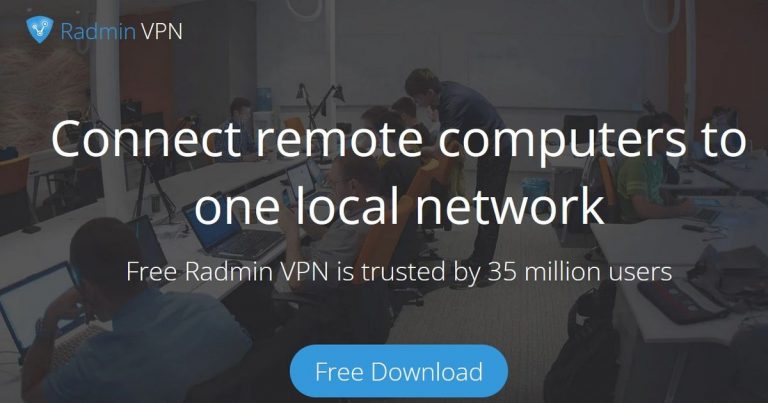Sign Up to Bluesky: Unlock Instant Access and Start Exploring Today
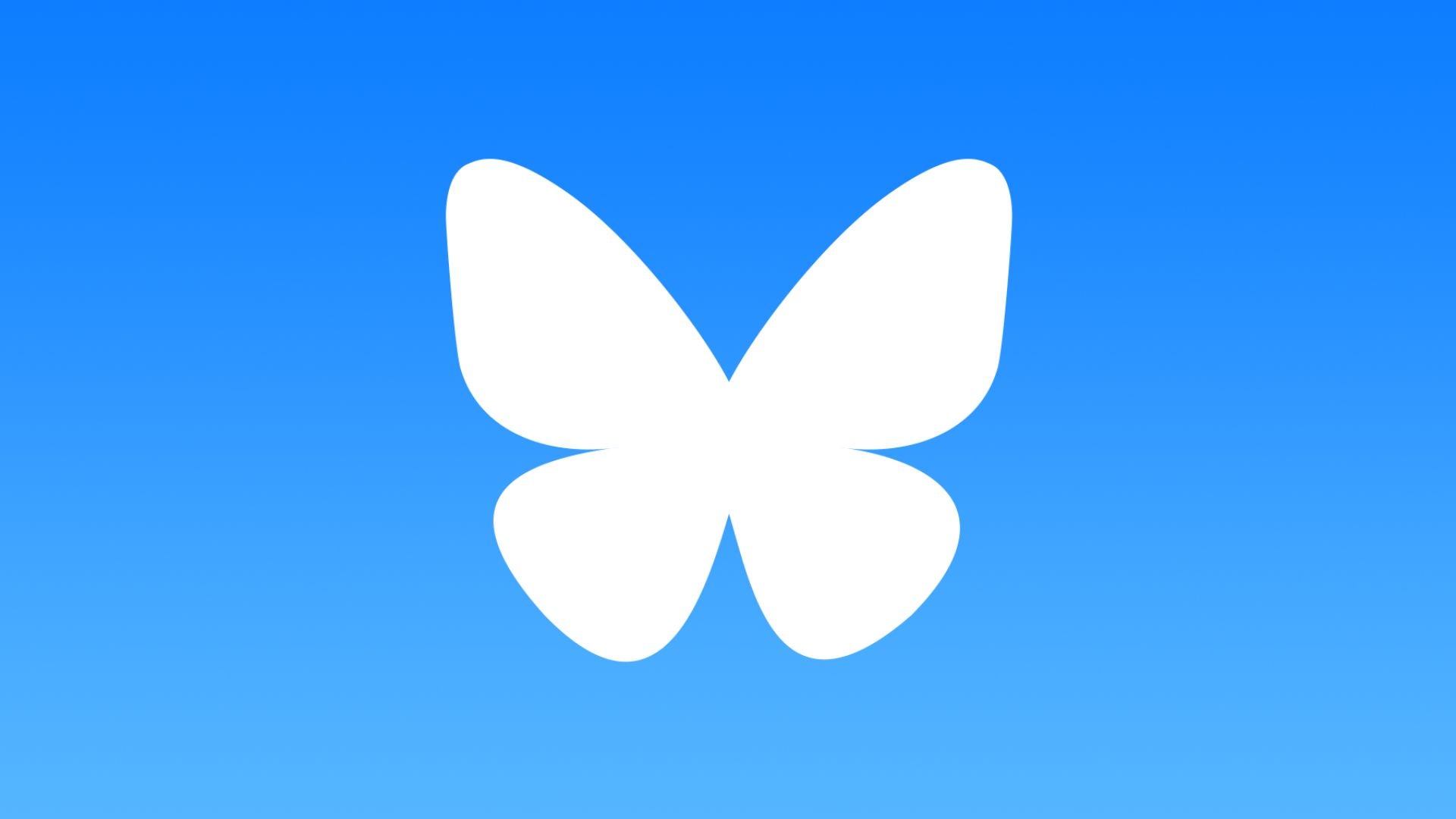
Bluesky Social: The New Alternative to X (formerly Twitter)
Are you one of the many individuals leaving X (formerly Twitter) behind and making the switch to Bluesky Social? You’re not alone! Bluesky Social has been gaining popularity, and for good reason. This micro-blogging platform offers a unique experience, allowing you to see content based on your interests while easily hiding content you’d rather not see.
What You’ll Need:
- Access to the Bluesky Social website
- An email account
The Short Version:
- Visit the Bluesky Social website
- Click Sign up
- Enter your information
- Choose a Bluesky handle
- Complete the CAPTCHA challenge
- Upload a profile picture
- Select your interests
- Click Let’s go
- Start exploring
Step-by-Step Guide:
- Visit the Bluesky Social Website
[Image: Screenshot of the Bluesky Social website]
We’ll be using the Google Chrome desktop browser for this demonstration, but the steps are the same for mobile browsers or the Bluesky Social app.
- Click Sign up
[Image: Sign up button on the Bluesky Social website]
Find the blue Sign up button in the top left corner of your browser (on a desktop) or towards the bottom of the screen (on a mobile browser).
- Enter Your Information
[Image: Enter information screen on the Bluesky Social website]
Make sure to use an email address you have direct access to, as you’ll need to verify it to use Bluesky Social fully. You’ll also see an option for ‘Hosting provider.’ Unless you know of a specific provider you’d like to join, leave this as Bluesky Social.
- Choose a Bluesky Handle
[Image: Choose a handle screen on the Bluesky Social website]
You can change this later if you prefer, via your Bluesky Social Settings.
- Complete the CAPTCHA Challenge
[Image: CAPTCHA challenge screen on the Bluesky Social website]
Prove you’re not a robot by completing the on-screen CAPTCHA.
- Upload a Profile Picture
[Image: Upload profile picture screen on the Bluesky Social website]
You can upload a profile picture right away, which Bluesky Social advises will help prove you’re not a bot. You can come back to this later by entering your Settings.
- Select Your Interests
[Image: Select interests screen on the Bluesky Social website]
Select multiple options based on the type of content you’d like to see.
- Click Let’s Go
[Image: Let’s go screen on the Bluesky Social website]
Here, you’ll see more information about Bluesky Social and your profile settings. Read through and, once you’re happy, click the blue Let’s Go button.
- Start Exploring
[Image: Bluesky Social front page]
From here, you can follow other users, repost, quote, and like posts. To write your own post, you’ll need to verify your email.
Troubleshooting:
- How old do you have to be to have a Bluesky account?
- According to Bluesky’s Terms, you must be at least 13 years old and "legally permitted to use Bluesky Social based on the laws in your country."
- What is the hosting provider?
- Similarly to Mastodon, Bluesky allows users to host their own version of the social media platform. Most users won’t have to worry about this, so you should keep Bluesky Social as your hosting provider, unless there’s a specific provider you know you should join.