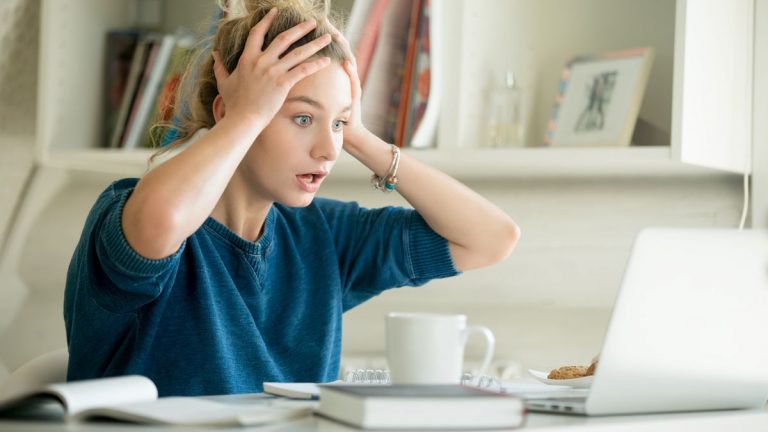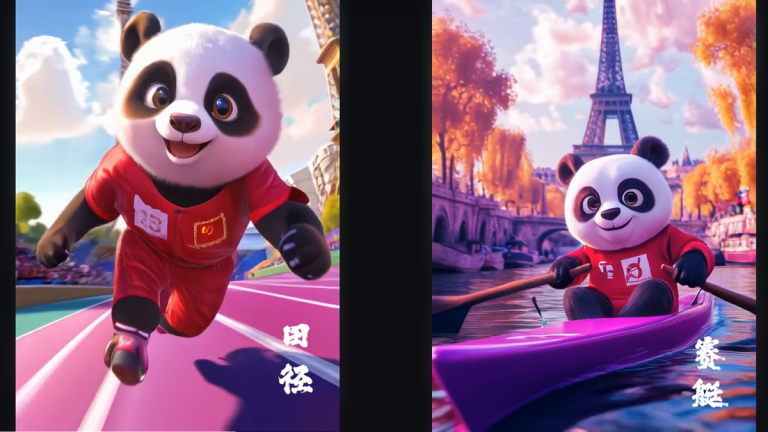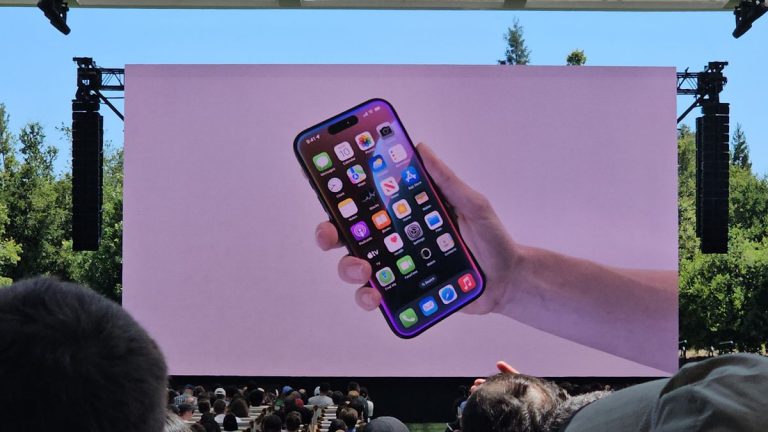Fix MacOS Sequoia Pop-Up Errors Now: A Step-by-Step Guide

Tired of the Annoying Mac Sequoia Pop-ups? Try Amnesia!
Have you recently installed macOS Sequoia and been bombarded with a multitude of pop-ups concerning app permissions? We feel your pain! It’s time to take back control and get back to focusing on what matters. That’s where Amnesia comes in – a clever tool designed to silence those pesky reminders for app permissions, at least until Apple addresses the issue themselves, which they’re reportedly working on.
So, how does it work?
Here’s a step-by-step guide to get you started:
Tools & Requirements
- A Mac device
- macOS Sequoia installed
- The Amnesia app
Step-by-Step Guide
1. Purchase and Download the Amnesia App
Head over to the Amnesia website, where you can pay what you want for the app (at least €1 is required). Once your payment goes through, you can immediately download the app on your Mac device.
2. Install and Use the App
- Download the .zip file, then the Amnesia app, and install it on your Mac device as normal.
- Once installed, change the permissions for each Screen Capture app that needs to be modified. The app changes the .plist file for Screen Capture access, effectively rewriting app permissions to always allow access to the screen and audio, stopping the pop-ups.
Final Thoughts
There’s another way to stop the pop-ups, but it’s riskier and requires more advanced programming knowledge. You’ve been warned! It’s always best to stick with the approved method – using Amnesia to get rid of those pesky reminders.
What to Do Next?
Disable those unwanted reminders and enjoy your Mac experience, free from the constant barrages of notifications. Remember, Amnesia is a temporary solution until Apple addresses the issue themselves. Stay informed, stay safe, and stay productive with Amnesia!