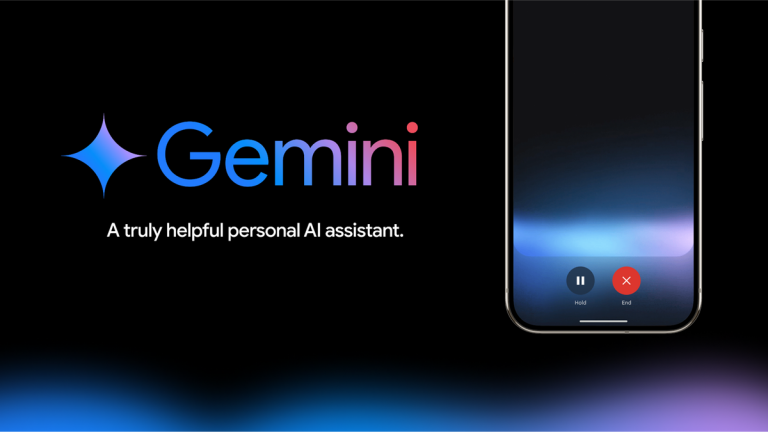Boost Your Note-Taking Skills: Unleash the Power of Apple Intelligence Writing Tools
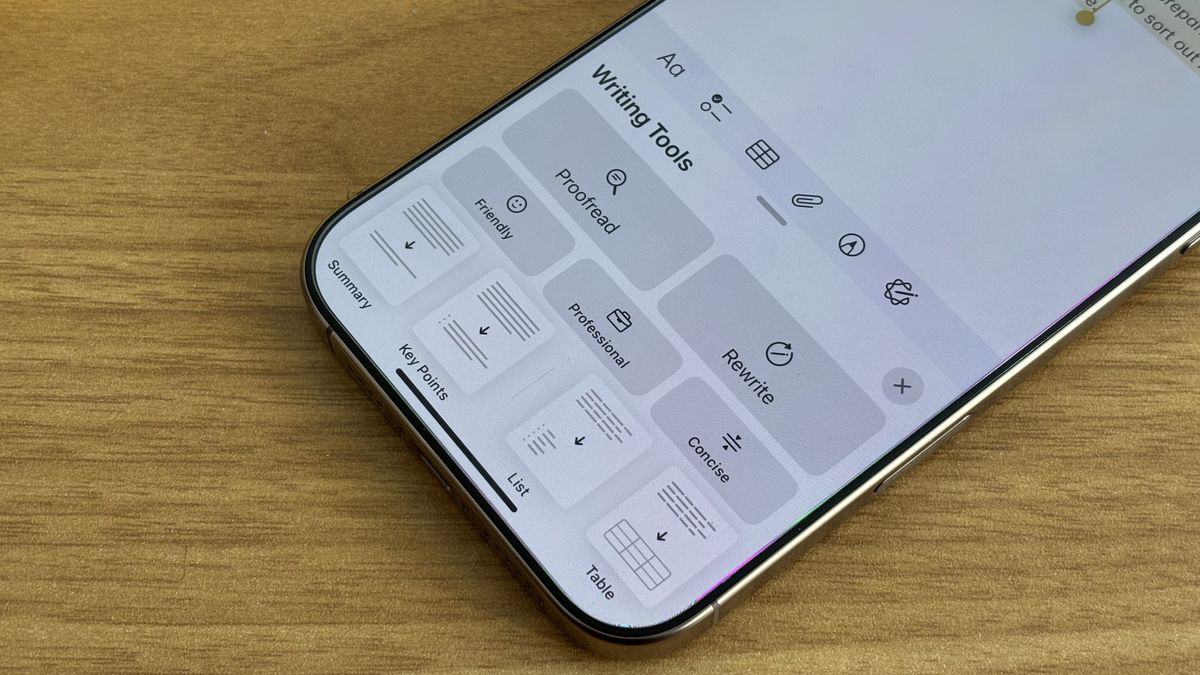
Introducing Apple’s Writing Tools: Revolutionizing Note-Taking with AI Power
With the release of iOS 18.1, iPadOS 18.1, and macOS Sequoia 15.1, Apple has finally unleashed the full potential of their Artificial Intelligence (AI) features, offering a range of capabilities designed to simplify and streamline your digital life. At the forefront of this revolution is Apple’s Writing Tools, a suite of text editing features that can proofread, summarize, format, and even rewrite your words with unparalleled ease.
As someone who’s been using Writing Tools since its beta launch in June, I can attest to its transformative impact on my note-taking routine. Gone are the days of messy, disorganized notes – thanks to Writing Tools, my notes have become a calm and collected space that’s easy to navigate.
So, how does it work? And why should you give it a try? Read on to discover the magic of Writing Tools and how it can revolutionize the way you take notes.
Writing Tools: The Ultimate Note-Taking Companion
For many, the standard Notes app is the go-to solution for taking notes. But is it effective? While it’s streamlined and easy to use, it often lacks the finesse and organization needed to make notes truly useful. That’s where Writing Tools comes in – an AI-powered set of features designed to elevate your note-taking game.
With Writing Tools, you can transform your existing notes into well-structured, easy-to-follow texts. The possibilities are endless, from summarizing complex information into bite-sized chunks to creating neatly organized lists and tables.
Getting Started with Writing Tools
Ready to unlock the full potential of Writing Tools? Here’s how:
-
Start Writing: Begin by writing your notes in the Notes app. You can use Writing Tools with any text – a shopping list, an idea, or anything in between.
-
Activate Apple Intelligence: In iOS 18.1, iPadOS 18.1, and macOS Sequoia 15.1, find the Apple Intelligence button in the Notes app menu bar above the keyboard. This will open the Apple Intelligence menu. Alternatively, select text and choose Writing Tools from the menu.
-
Choose Your Options: With the Writing Tools menu open, select one of five writing options: Proofread, Rewrite, Friendly, Professional, or Concise. The chosen option will depend on the type of text you’re working with.
- Format Your Text: Once you’re happy with your text, use one of the following formatting options: Summary, Key Points, List, or Table. I’ve found the List and Key Points features to be particularly useful for condensing text into easy-to-digest chunks.
That’s it! The process is simple, intuitive, and designed to help you unlock the full potential of your notes.
Conclusion
Apple’s Writing Tools are more than just a minor update – they’re a game-changer for anyone who takes notes regularly. By tapping into the power of AI, this feature can transform disorganized notes into well-structured, easily navigable texts. Don’t just take my word for it – give Writing Tools a try and discover the revolutionary difference for yourself.