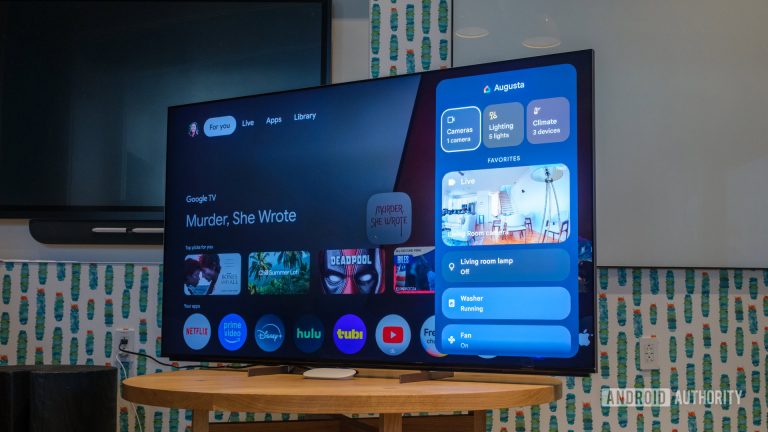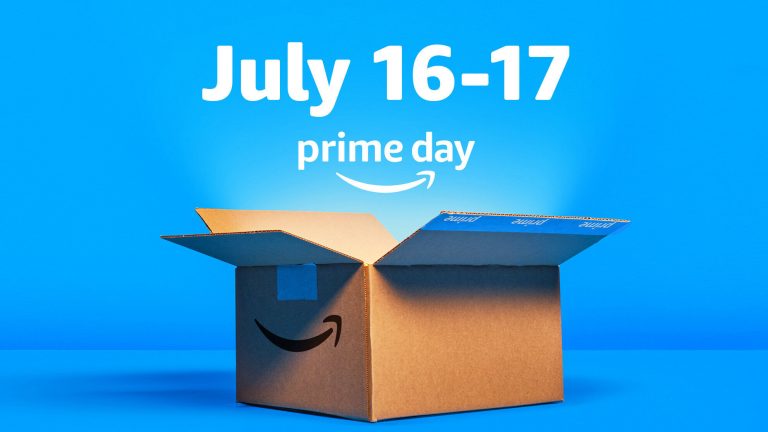Unsend an iMessage in Seconds: A Step-by-Step Guide to Deleting iPhone Messages
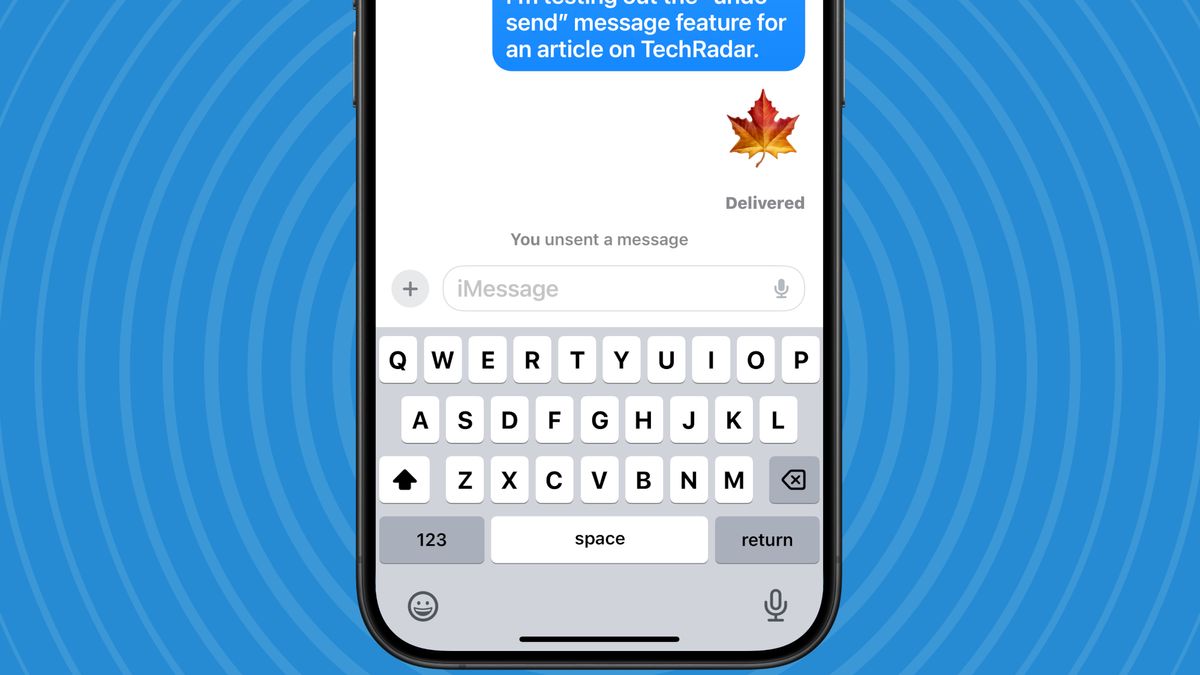
How to Unsend an iMessage on iPhone: A Quick Guide
Have you ever sent an iMessage, and then immediately regretted it? It’s happened to the best of us! But, don’t worry, because as long as you’re using an iPhone with iOS 16 or later, you can delete that pesky message in just a few simple steps.
Tools and Requirements
To unsend an iMessage on your iPhone, you’ll need:
- An iPhone running iOS 16 or later
- A cellular signal or Wi-Fi connection
Quick Steps for How to Unsend an iMessage
- Open the Messages app on your iPhone.
- Touch and hold the offending message bubble.
- Tap "Undo Send" from the menu that appears.
- You and the recipient will see a note confirming that the message was unsent.
Step-by-Step Guide
Step 1: Check to See if You’re Running iOS 16 or Newer
If you’re not sure if you’re running iOS 16 or later, open the Settings app, tap on General, scroll down, and tap on Software Update. You should see a confirmation that your iPhone is running iOS 16, 17, or 18. If not, you can learn how to download the latest iOS update.
Step 2: Touch the Message and Hold for a Moment
Open the Messages app and find the message you want to undo. Touch the message and hold for a moment. You’ll see a menu pop up.
Step 3: Tap "Undo Send"
From the menu that pops up, tap "Undo Send" if you’ve sent the message within the last two minutes. If it’s been longer than two minutes, you won’t have this option.
Step 4: You and the Recipient Will See a Note Confirming That the Message Was Uns ended
If your message was unsent successfully, both you and the recipient will see a note indicating that the message was unsent.
Troubleshooting
- What if "Undo Send" isn’t an option on the menu that pops up? If it’s been longer than two minutes since you sent the message, you won’t get an "Undo Send" option. However, if it’s been less than 15 minutes, you’ll still have an "Edit" option, so tap that instead. You can edit that message up to five times in that 15-minute window.
- Can I unsend iMessages on other Apple devices? Yes, you can follow the same steps on your iPad, Apple Watch, Mac, or Vision Pro. Just make sure you’re running the required operating system.
- What happens if the person I sent the message to is not on iOS 16 or an iPhone at all? The original message will stay in place, and you’ll be notified that the recipient may still see the message. If you edit the message, the other person will receive updated messages in the form of "Edited to" and then the edited message in quotes.
- Can you unsend an iMessage in a group text if not everyone is on an iPhone? No, but if at least one member of the group is using iMessage, the editing feature will work.
Stay informed about the latest tech news, reviews, and deals by signing up for our newsletter.